What Is A ContactPage Schema, And How Can It Be Set Up Using The Schema Package
The ContactPage schema is a structured data type from Schema.org that tells search engines which pages on your website serve as contact or support pages. It is a subtype of the WebPage schema and is used to clearly mark pages intended for user communication, support, or general contact purposes.
Adding ContactPage schema helps improve how search engines interpret and display your contact page in search results, potentially increasing visibility and trust.
⚙️ How To Set Up ContactPage Schema Using The Schema Package
The Schema Package plugin makes it easy to add ContactPage schema with just a few clicks—no coding required.
- Go to your WordPress Dashboard.
- Navigate to Schema Package → Misc Schema.
- Scroll down to the Contact Pages section.
- You’ll find a Select2 multi-select dropdown listing all your published pages.
- Select the page(s) that act as your Contact or Support page.
- Save the settings using the save button at the bottom of the page.
- The Schema Package plugin will then automatically generate and attach the correct ContactPage schema to all selected pages.
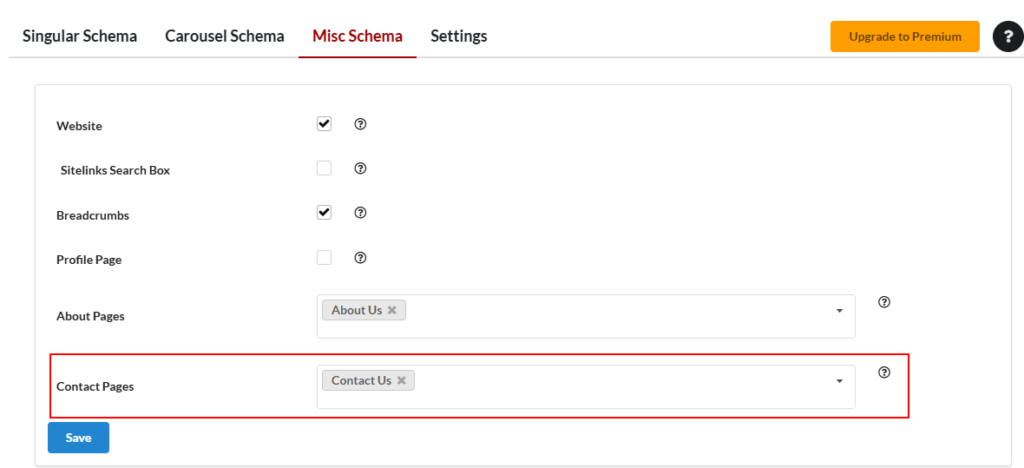
🎯 Tip: You can select multiple contact pages if your website offers different support/contact sections (e.g., regional contact pages or department-specific pages).
🧪 Test Your Schema
After applying the ContactPage schema:
- Open one of the selected contact pages on your live site.
- Right-click and select “View Page Source”, or inspect using developer tools.
- Look for a
<script type="application/ld+json">block containing"@type": "ContactPage". - Copy the schema and validate it using:
These tools help ensure your schema is error-free and properly recognized.
💭 Final Thoughts
Contact pages are essential for building trust and engagement. By marking them with proper ContactPage schema, you help search engines and users alike better understand the purpose of those pages.
With Schema Package, there’s no need to write any code—just select your contact pages, save the settings, and let the plugin handle everything in the background.
A small step for your site, but a smart move for SEO!