Help Center
Schema Package Import & Export Settings
The Import & Export Settings feature in the Schema Package plugin allows you to easily back up your complete schema configuration or transfer it between websites. This includes both global schema settings and any manually added schema using the Schema Package Generator.
✅ Why Use Import & Export?
- Backup Your Configuration: Create a secure copy of all your schema settings, including Schema Package Generator data, that can be restored anytime on the same site.
- Restore After Changes: Revert to your previous setup after plugin updates, content changes, or testing.
- Migrate to Other Sites: Apply the same schema configuration across multiple websites without manual repetition.
- Share Schema Setups: Easily distribute ready-made schema configurations to clients or teams.
⬇️ Export Settings
To export your current Schema Package setup:
- Go to Schema Package → Settings → Tools.
- Scroll to the Export Data option.
- Click the Export button.
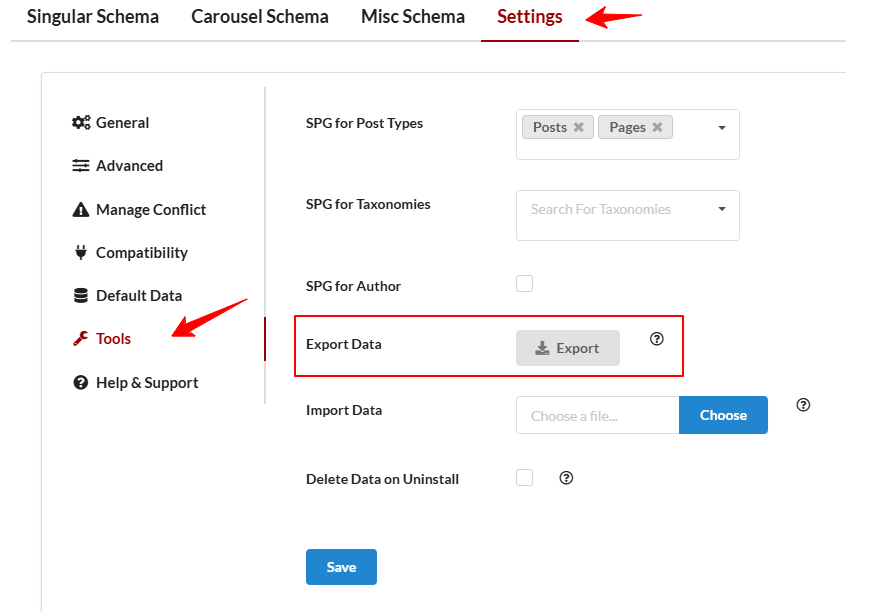
- A
.jsonfile will be downloaded containing:- Global schema types and plugin settings
- Placement rules and mapping configurations
- Custom field associations
- Manual schema data entered via the Schema Package Generator on individual posts/pages
💡 This export file can serve as a backup for the current site or be used for setting up another site.
⬆️ Import Settings
To import and restore settings:
- Navigate to Schema Package → Settings → Tools.
- Find the Import Data option.
- Click Choose and select your exported
.jsonfile.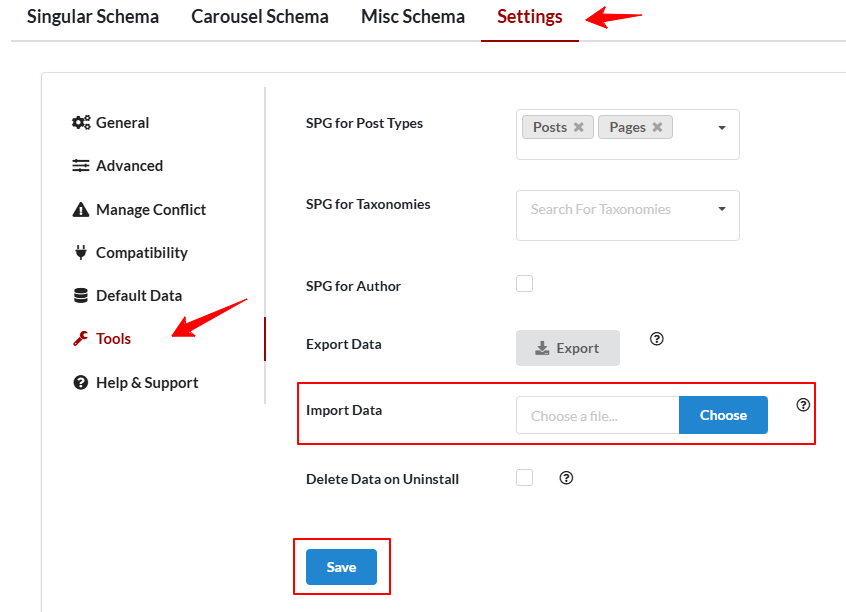
- Click Save to apply all settings.
⚠️ Important: Importing settings will overwrite your existing configuration. Always export your current setup first for safety.
📝 Additional Notes
- Only
.jsonfiles generated by the Schema Package plugin are supported. - The import includes everything: global schema settings, field mappings, placement logic, and all schema data created using the Schema Package Generator.
- Perfect for both migrating configurations and creating reliable backups.
🤝 Need Help?
For more guidance on using import/export features:
- 📚 Visit our Knowledge Base
- 🛠️ Contact us through the Support Page