Q&A (QAPage) Schema Markup Setup Guide
Want your Q&A pages to appear with enhanced features in Google Search or be understood better by AI platforms like ChatGPT or Google SGE? Adding QAPage Schema Markup (Question and Answer) is the key. This guide will help you implement Q&A Schema using the Schema Package WordPress plugin to boost your search visibility and future-proof your content for AI.
What Is QAPage Schema Markup?
QAPage Schema Markup is a structured data format defined by Schema.org that signals to search engines and AI tools that your page contains a question with one or more community-generated answers — like forum discussions, help pages, or Q&A posts.
With QAPage Schema, your content can appear in:
- Google rich results with a highlighted question and multiple answers
- AI-generated answers (e.g., Google SGE, Bing Copilot, ChatGPT)
- Voice assistant responses and smart search panels
- “People Also Ask” and featured snippets
📘 Read Google’s official documentation here:
👉 Google Q&A Structured Data Guidelines
Why Use Q&A Schema?
Using QAPage Schema helps you:
✅ Dominate Search Results: Your Q&A pages can appear with the question and top-rated answers directly in the SERP
✅ Enable AI Understanding: Clearly structured content is easier for AI tools to summarize and serve
✅ Increase Click-Through Rates: Rich Q&A results stand out more than standard snippets
✅ Build Authority: Helps show your site as a trusted source for answers in your niche
When Should You Use Q&A Schema?
Use QAPage Schema for:
- Q&A forums or discussion boards
- Product support Q&A sections
- Blog posts with a main question and multiple answers
- User-generated or moderated Q&A content
⚠️ Don’t use QAPage Schema for FAQs or single-author blog posts. If you’re listing common questions with one authoritative answer, use FAQPage Schema instead.
How to Set Up Q&A Schema in WordPress (Using Schema Package Plugin)
The Schema Package plugin offers two ways to set up QAPage Schema depending on your use case:
✅ Method 1: Apply Q&A Schema Automatically (Global Setup)
- Navigate to Schema Package Dashboard → Singular Tab
- Click Add Schema
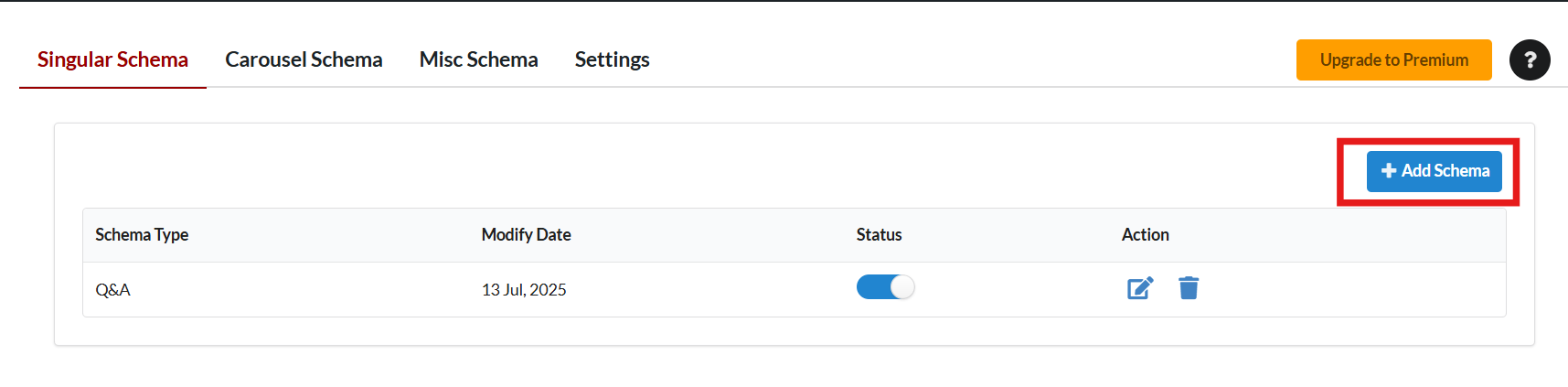
- Choose Schema Type: QAPage

- Set Targeting Rules (e.g., Post Type = Q&A, Forum Post, or Help Article)
- Map your fields accordingly (if using ACF, CPTs, or structured input):
- question.name → Post Title
- question.text → Main Question Content
- answer.text → Repeater or Custom Field for user answers
- answer.author.name → Author name or commenter name
- answer.dateCreated → Answer publish date
- answer.upvoteCount → Optional, if available
- acceptedAnswer → Optional, if one answer is marked as accepted
- Click Save to apply schema globally

💡 Note: This method works best when you have structured Q&A data from plugins or custom post types. Use field mapping only when your Q&A format is consistent.
✅ Method 2: Add Q&A Schema Manually Per Post (Schema Package Generator)
Perfect for adding schema to individual Q&A discussions.
- Open the Q&A post or page in the WordPress editor
- Scroll to the Schema Package Generator section
- Click Choose Schema Type and select QAPage from the popup
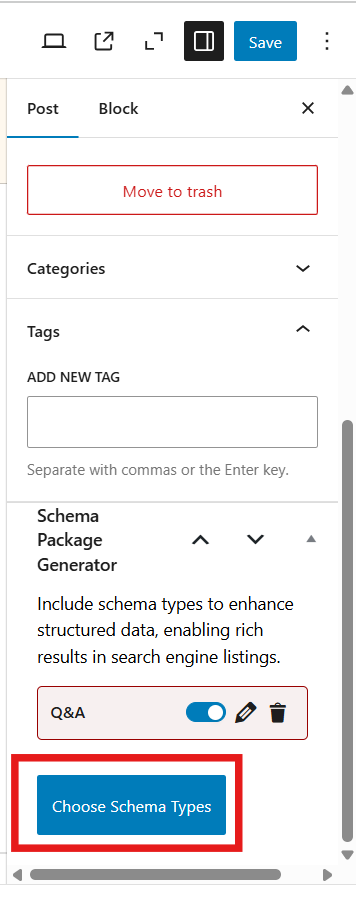
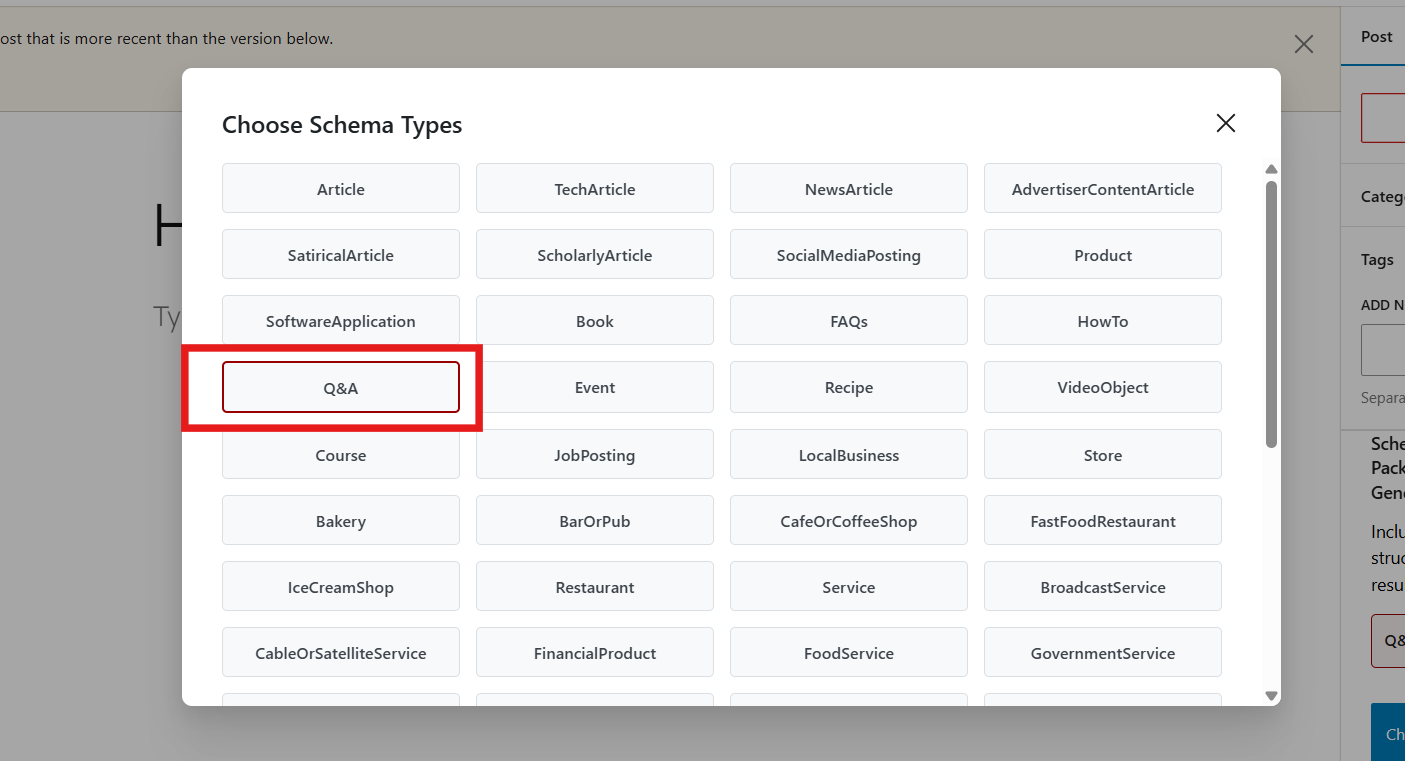
- Click the Select button — Q&A schema will be added to your post
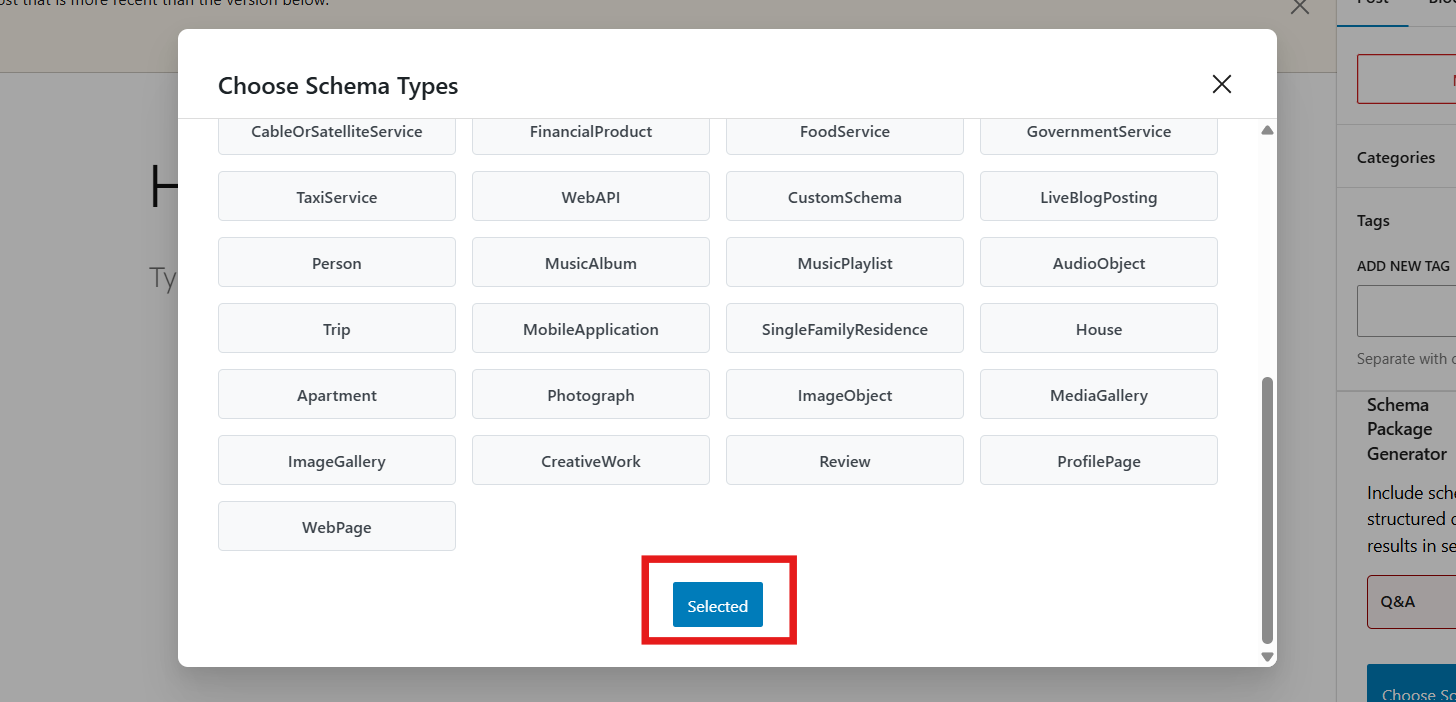
- Click the Edit icon to open the schema editor
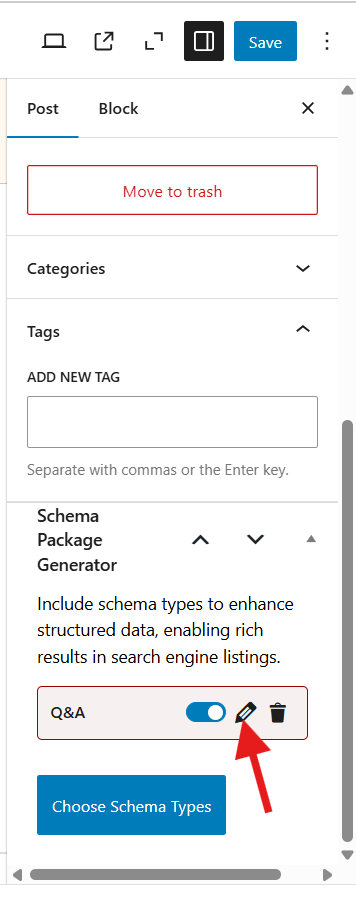
- Fill in the fields:
- Question Title (e.g., “How do I install WordPress on localhost?”)
- Question Text — Full question body
- Accepted Answer (optional) — Provide one definitive answer if applicable
- Suggested Answers — Add multiple answers:
- Text (answer content)
- Author name
- Date posted
- Upvotes (if known)
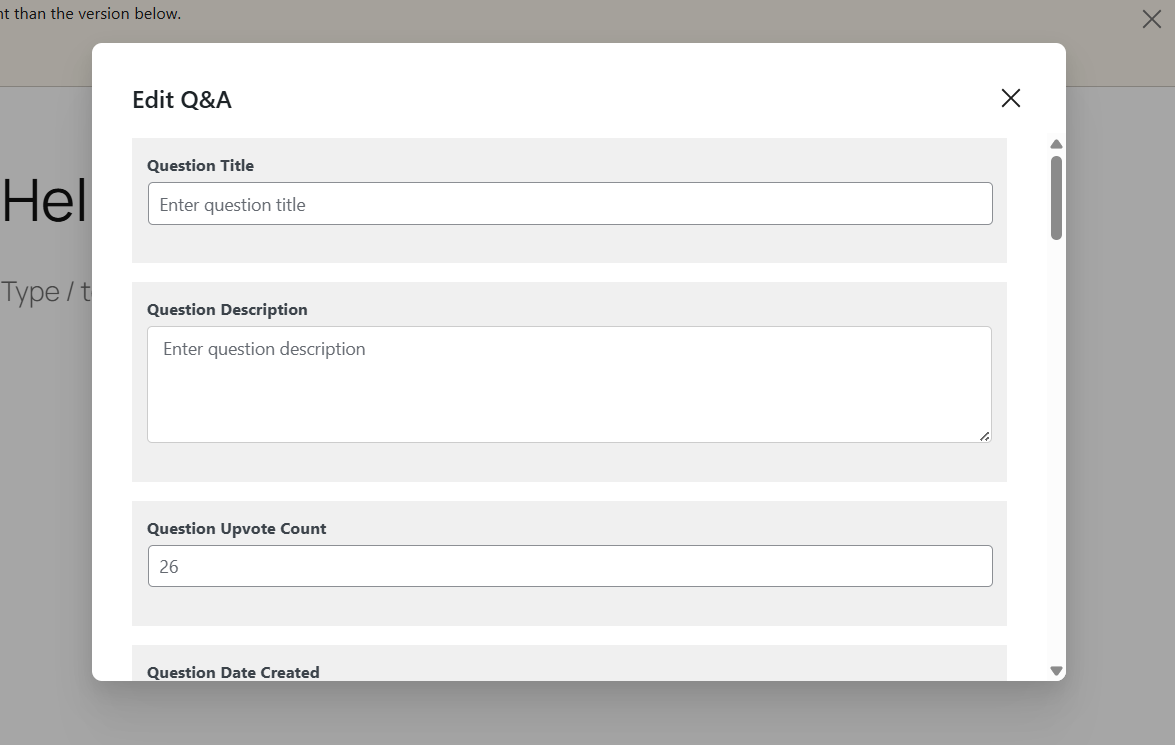
- Click Save for Post, then Update or Publish your post
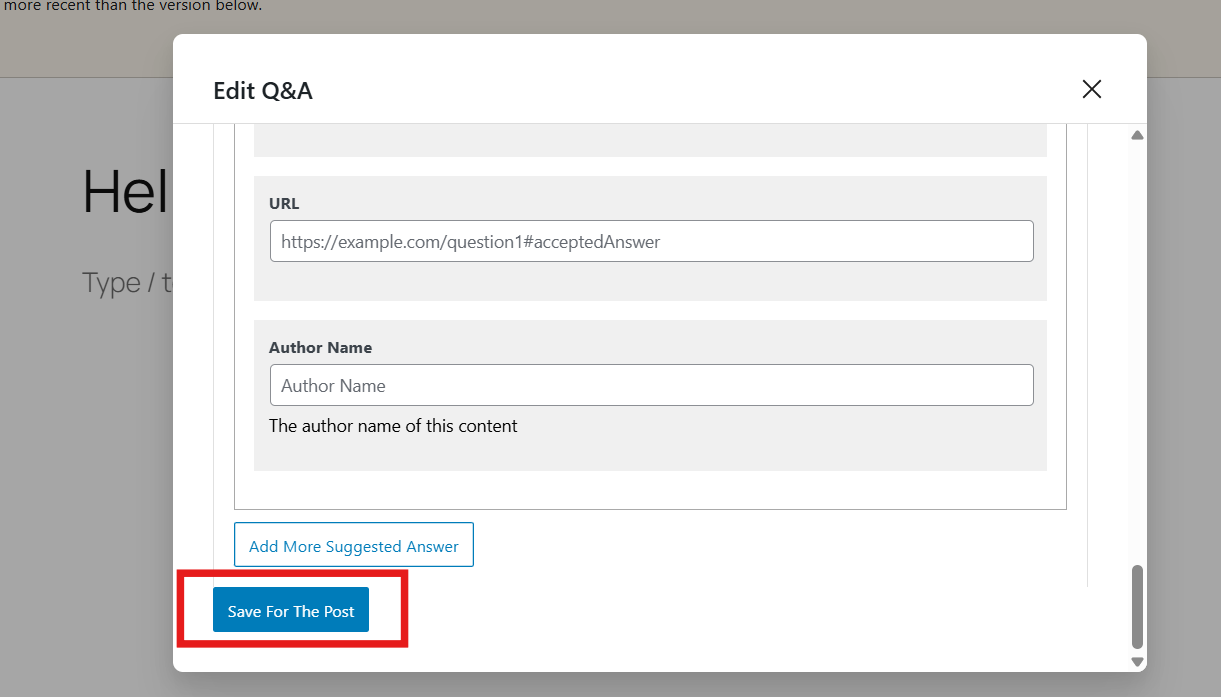
⚠️ Note: All answers must be publicly visible on the page. Do not add schema for content hidden behind tabs, popups, or forms.
Test Your Q&A Schema Markup
After setting up your QAPage schema, always validate it using one of the tools below:
Enter your post URL or paste raw HTML to check if schema is valid and Google-ready.
Common Issues & Fixes
🛠️ Incorrect Content Type — Don’t use QAPage for single-answer or FAQ-style content
🛠️ Missing Answer Fields — Make sure each answer includes content, author, and timestamp
🛠️ Hidden Answers — Schema is only valid if answers are visible to the user
🛠️ Conflicting Plugins — Disable other plugins injecting Q&A schema to avoid duplication
Final Thoughts
Using QAPage Schema through the Schema Package plugin allows your Q&A content to shine in search engines and be clearly interpreted by modern AI tools. Whether you run a support site, discussion forum, or Q&A blog, this schema type is your ticket to better visibility and more intelligent search performance.
Structured data isn’t just a technical tool — it’s how your answers speak to search engines and AI.
👉 Start using Q&A Schema today and turn your helpful answers into top-ranking, AI-friendly content.