How To Manage Conflicts With Other Schema And Structured Data Plugins
When using multiple schema or structured data plugins together, it’s common to face conflicts. This can result in duplicate schema markup, invalid structured data, or schema validation errors on tools like Google’s Rich Results Test.
To solve this, the Schema Package plugin provides a built-in feature to manage these conflicts and ensure only one source of schema markup is active—Schema Package.
🛠 Why Conflicts Happen
If two or more plugins add structured data for the same page or post, they may:
- Generate duplicate schema types (e.g., two Article markups),
- Produce conflicting property values,
- Cause validation errors or warnings during testing,
- Lower your chances of appearing in Google’s rich results.
That’s why we strongly recommend using only one schema plugin at a time for clean and accurate markup.
✅ How Schema Package Handles Schema Conflicts
To make things easier, Schema Package automatically detects other plugins that generate schema markup and allows you to disable their output from within its own settings.
📍 Steps to Manage Conflicts
- Go to your WordPress Dashboard.
- Navigate to:
Schema Package → Settings → Manage Conflict - You will see a list of other installed plugins that are known to add schema or structured data.
- For each plugin, there will be a checkbox.
- Check the box next to any plugin you want Schema Package to disable schema output for.
- Save the settings.
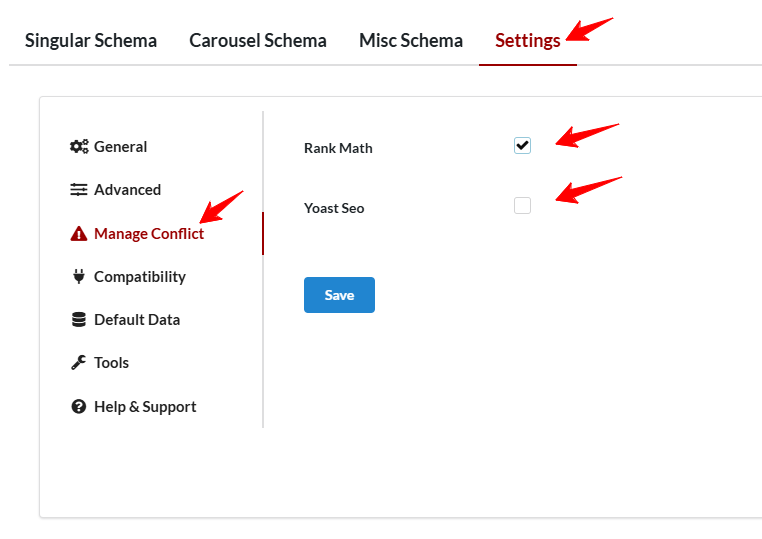
🧠 Tip: You should only check the box if you want Schema Package to take full control of your schema markup.
🔄 What Happens After You Enable Conflict Management
- The schema markup generated by selected plugins will be removed from your site’s output.
- Only Schema Package will serve the structured data.
- This reduces errors and improves your structured data quality for search engines.
⚠️ Important Notes
- This setting only hides the output from other plugins; it doesn’t uninstall or deactivate them.
- If another plugin is not listed but you still see duplicate schema, make sure that plugin is not hardcoding schema in your theme or template files.
By using the Manage Conflict feature, you ensure that your site’s schema is clean, controlled, and validated—delivered solely by the Schema Package plugin.