How to Add a SiteNavigation Schema with Schema Package
A SiteNavigation Schema is a type of structured data that provides search engines with information about the main sections of your website. It usually includes links to your primary menu items, categories, or other key pages.
Benefits include:
- Helps search engines understand your site structure.
- Can enhance search results with rich snippets.
- Improves SEO and user navigation.
You can easily enable SiteNavigation schema for your site using the Schema Package plugin without needing to manually add any code.
✅ Steps to Enable SiteNavigation Schema:
- Go to your WordPress Dashboard.
- Navigate to Schema Package → Misc Schema.
- Scroll down to the Site Navigation Element section.
- You’ll see a Select2 multi-select dropdown listing all your added Menus.
- Select one or more menus.
- Save the settings using the button provided at the bottom of the page.
- The Schema Package plugin will automatically add the correct SiteNavigationElement schema to homepage.
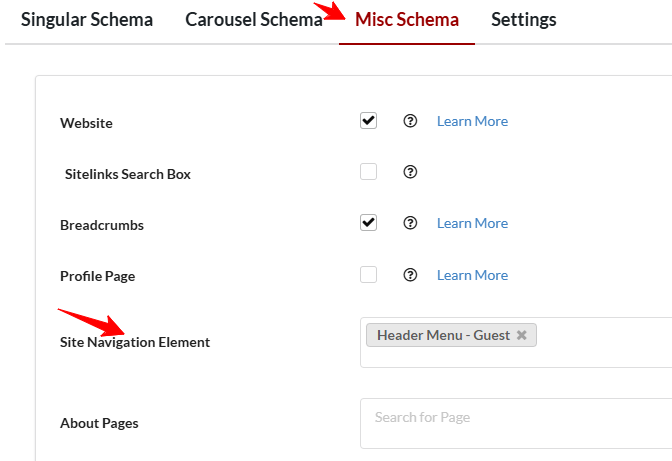
Once enabled, the Schema Package plugin will automatically generate and insert the appropriate SiteNavigation schema (in JSON-LD format) on your homepage.
🧪 Test Your SiteNavigation Schema
After enabling the SiteNavigation option, it’s a good idea to verify the schema is working properly. You can do this using the following tools:
Just enter a page URL where SiteNavigation are visible. The tool should detect a SiteNavigationElement schema type with all the correct trail items. This ensures that search engines can read and use your Menu structure properly.
📝 Final Thoughts
Adding a SiteNavigation Schema using the Schema Package is a simple yet powerful way to improve your website’s SEO and help search engines better understand your site structure. By clearly defining your main navigation links, you not only enhance your chances of rich results but also create a smoother experience for users. With the Schema Package plugin, setting up this structured data is quick, code-free, and fully manageable directly from your WordPress dashboard.
Pro Tip: Keep your site navigation organized and up-to-date to ensure your SiteNavigation Schema always reflects your current website structure.