Course Schema Markup Setup Guide
Want your online courses or educational programs to stand out in Google Search results or be understood clearly by AI tools like Google SGE and ChatGPT? Adding Course Schema Markup helps search engines and smart assistants understand and highlight your educational offerings. This guide will walk you through setting up Course Schema using the Schema Package WordPress plugin to improve visibility, engagement, and AI readability.
What Is Course Schema Markup?
Course Schema Markup is a structured data format defined by Schema.org that provides search engines and AI tools with key information about your course — such as its name, description, provider, course mode (online/in-person), and more.
With Course Schema, your content can appear in:
- Google rich results for educational content
- AI-generated summaries and educational answers (e.g., ChatGPT, Google SGE, Bing Copilot)
- Google’s “Courses” carousel
- Voice assistant recommendations for learning content
📘 Read Google’s official documentation here:
👉 Google Course Structured Data Guidelines
Why Use Course Schema?
Using Course Schema offers multiple benefits:
✅ Enhanced Search Visibility: Appear in Google’s course listings and carousels
✅ Improved AI Comprehension: Your course is properly categorized and summarized by AI tools
✅ Higher Engagement: Rich listings include provider, descriptions, and direct links
✅ Professional Presentation: Increases trust and click-throughs for educational content
When Should You Use Course Schema?
Use Course Schema for:
- Online or offline educational courses
- Video-based learning programs
- MOOCs, certificate programs, or structured tutorials
- Any standalone course with a clear structure and learning objective
⚠️ Don’t use Course Schema for blog posts, articles, or webinars that are not part of a structured course.
How to Set Up Course Schema in WordPress (Using Schema Package Plugin)
You can add Course Schema using two flexible methods with the Schema Package plugin:
✅ Method 1: Apply Course Schema Automatically (Global Setup)
- Go to Schema Package Dashboard → Singular Tab
- Click Add Schema
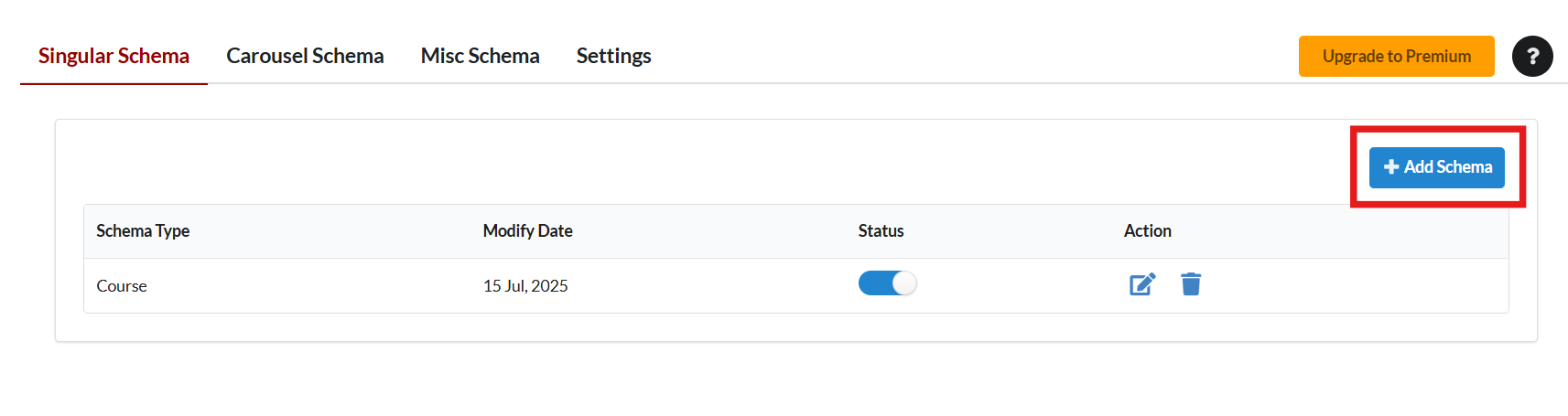
- Select Schema Type: Course
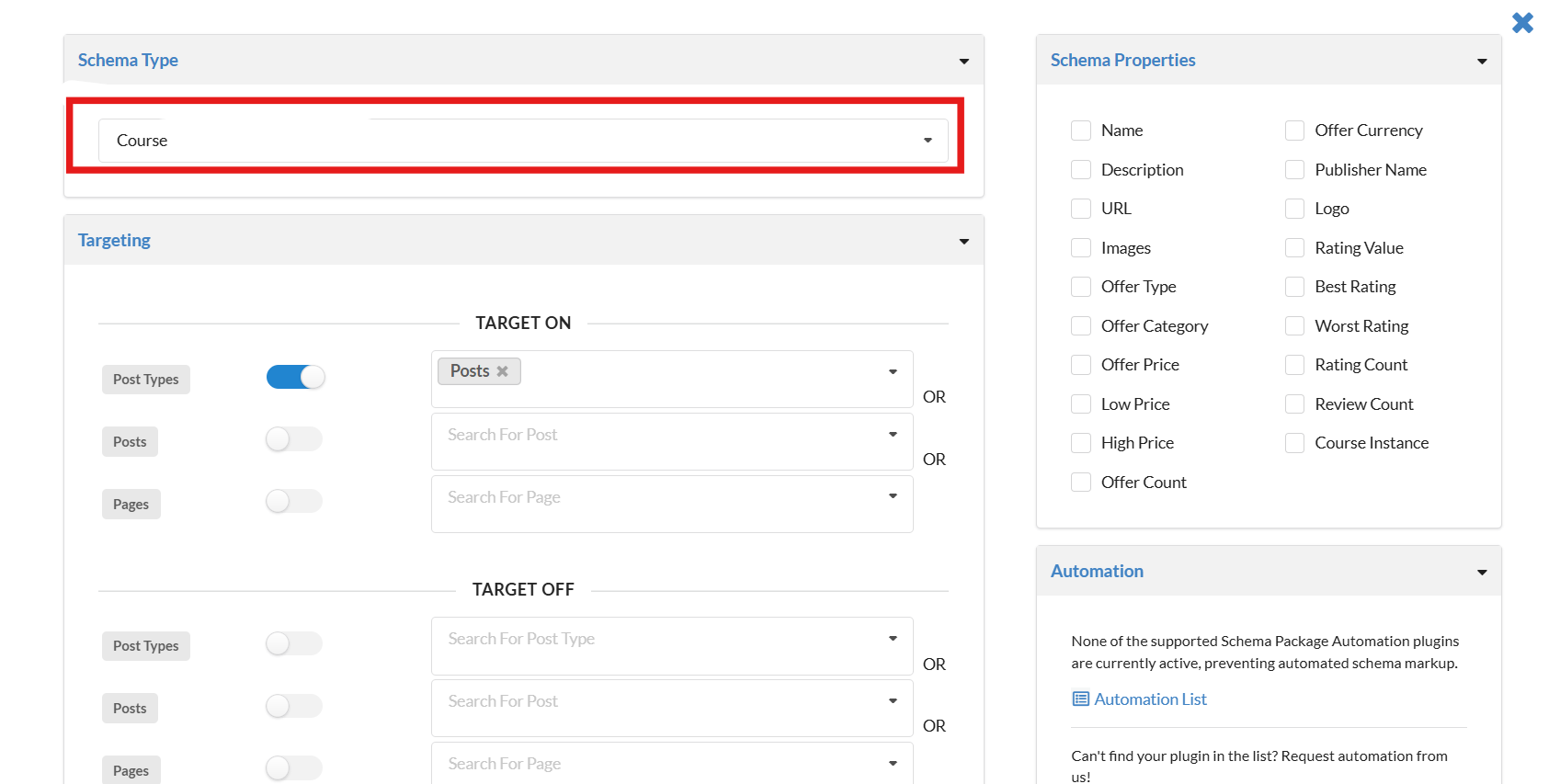
- Set Targeting Rules (e.g., Post Type = Courses, Products, or Pages)
- Map your course fields accordingly:
- name → Post Title
- description → Post Excerpt or Custom Field
- provider.name → Organization or Author Name
- provider.sameAs → Link to organization profile (e.g., homepage or about page)
- courseCode → Internal course ID (optional)
- educationalCredentialAwarded → e.g., Certificate, Diploma (optional)
- hasCourseInstance → Optional: For specifying multiple instances, schedules, modes (online, in-person)
- Click Save to apply schema globally
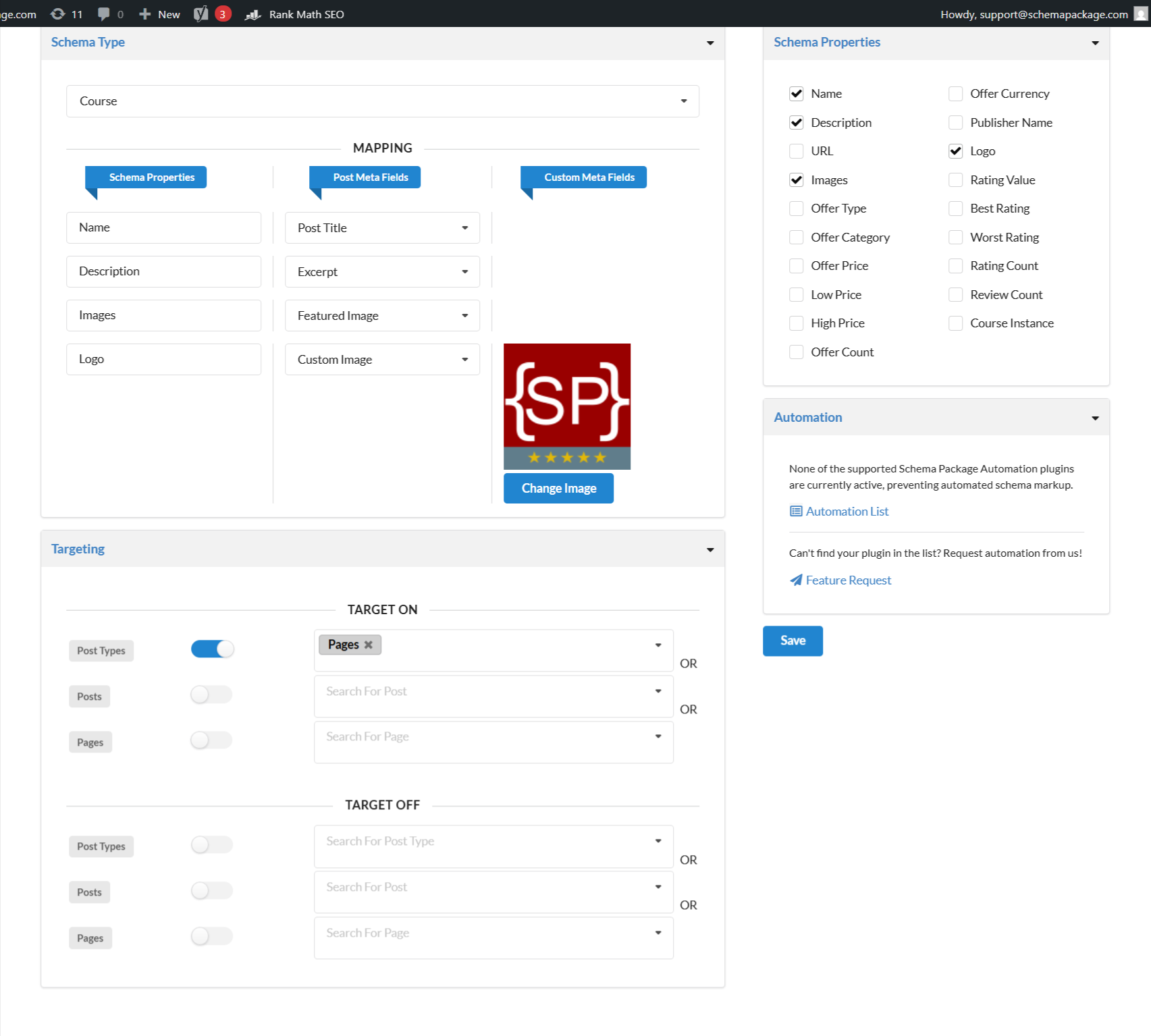
💡 Note: Ideal if your courses use a consistent format through custom post types or ACF fields.
✅ Method 2: Add Course Schema Manually Per Post (Schema Package Generator)
Best for detailed, unique, or one-off course pages.
- Open the course post or page in the WordPress editor
- Scroll down to the Schema Package Generator section
- Click Choose Schema Type, select Course, and click Select
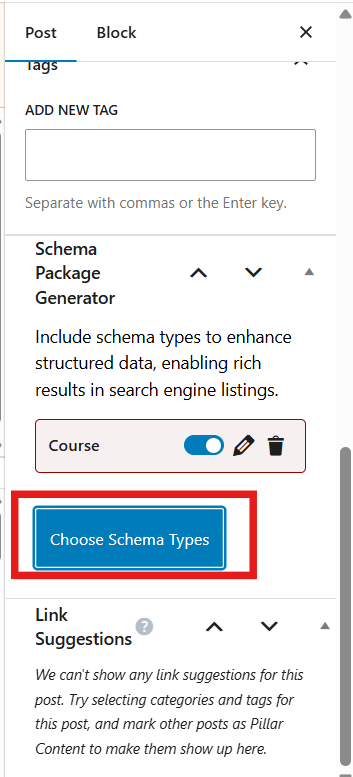
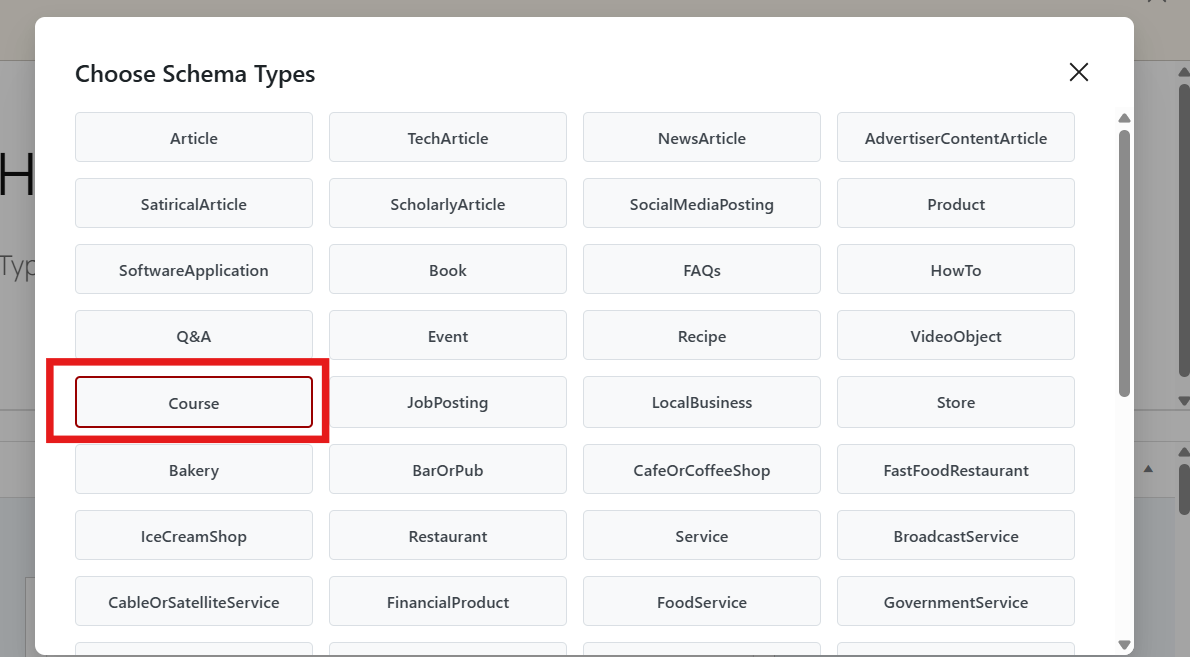
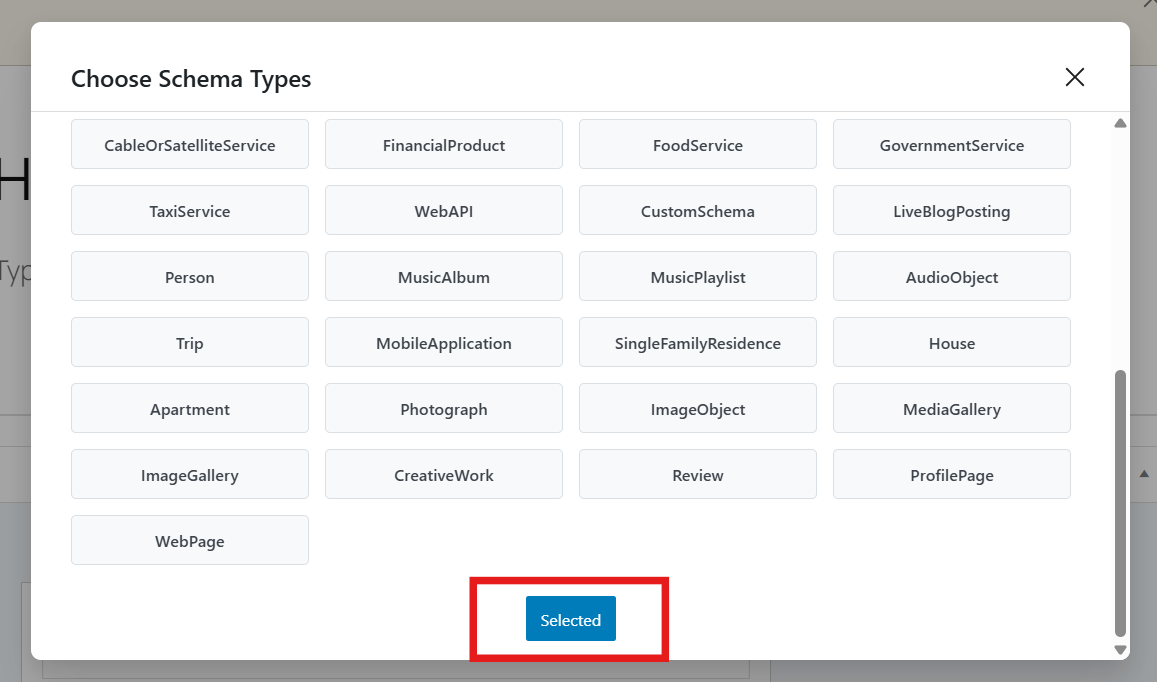
- Click the Edit icon to open the schema editor
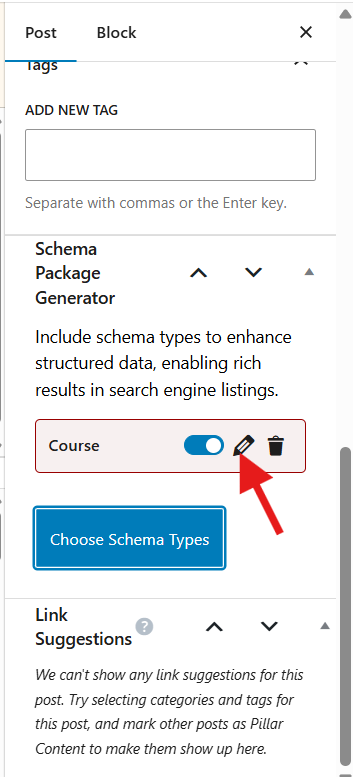
- Fill in your course details:
- Course Title
- Description
- Course Provider Name (e.g., “Schema Academy”)
- Provider Website URL
- Course Code (optional)
- Credential Awarded (optional)
- Course Mode (e.g., Online, In-Person)
- Course Schedule/Start Date (optional)
- Click Save for Post, then Update the post
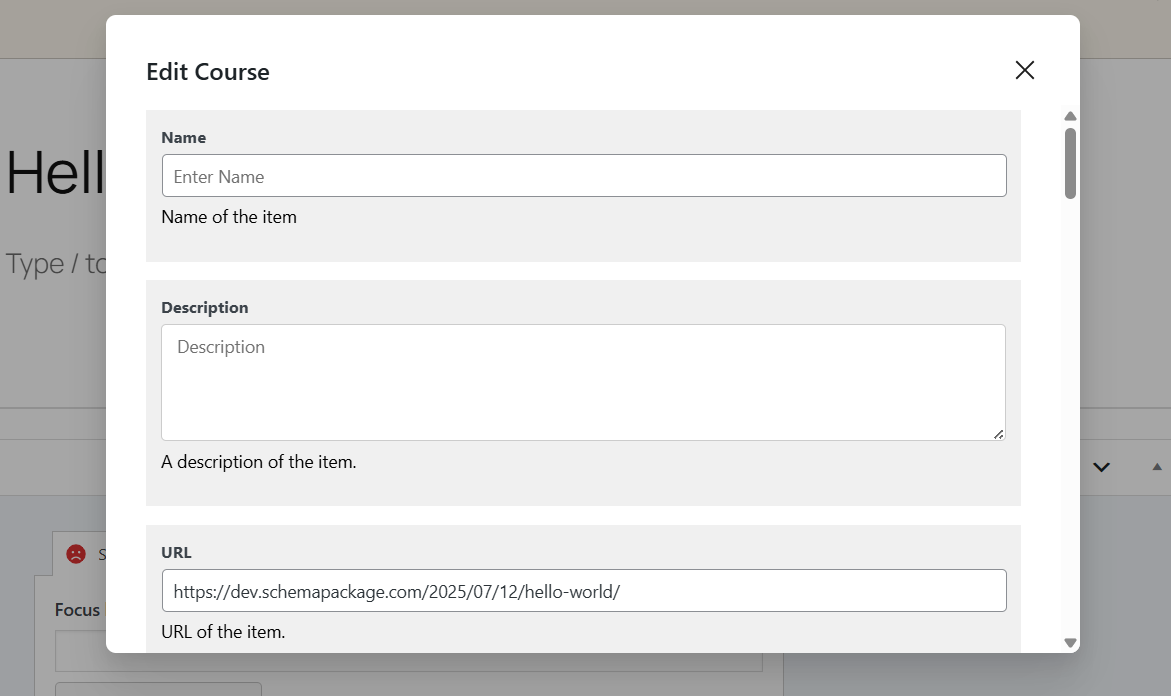
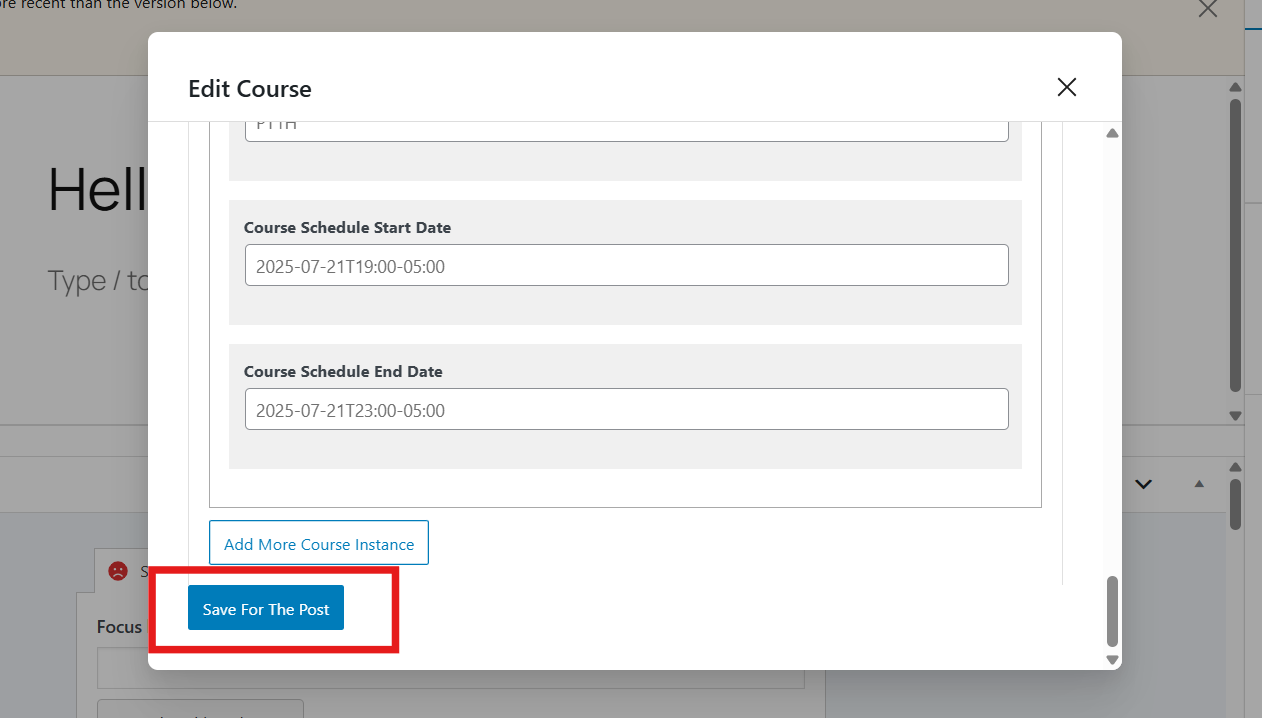
⚠️ Note: Be sure that the course description, provider info, and structure are clearly visible on the page to remain eligible for rich results.
Test Your Course Schema Markup
After setting it up, validate your schema to ensure it’s correctly implemented and eligible for Google rich results:
Paste your post URL or raw HTML to check for errors or missing fields.
Common Issues & Fixes
🛠️ Missing Provider Info — Make sure provider.name and provider.sameAs are included
🛠️ Not a real course — Don’t apply course schema to non-course content
🛠️ Duplicate schema — Avoid applying schema from multiple plugins/themes
🛠️ No visible content — Schema should reflect real, visible course details
Final Thoughts
By using Course Schema with the Schema Package plugin, your learning content becomes richer, smarter, and more discoverable. Whether you’re a course creator, coach, or training provider, structured data helps your content reach more learners through Google Search and AI platforms.
Structured data is the foundation of future-ready education content.
👉 Start using Course Schema today to boost your course visibility, credibility, and discoverability across search engines and AI tools.