Event Schema Markup Setup Guide
Want your events to appear in Google with dates, locations, and booking links — or be recognized by AI assistants like Siri and Google Assistant? Adding Event Schema Markup is essential. This guide shows you how to add Event Schema using the Schema Package WordPress plugin to boost search visibility and help AI tools understand your event content.
What Is Event Schema Markup?
Event Schema Markup is a structured data format defined by Schema.org that describes an event and its key details — such as name, date, location, performer, and ticketing info — so that search engines and AI tools can display it meaningfully in search results and smart assistants.
With Event Schema, your content can appear in:
- Google rich results (event title, date, venue, and links)
- AI-generated summaries (e.g., Google SGE, Bing Copilot, ChatGPT)
- Calendar-based search results
- Voice assistant queries for “events near me”
📘 Read Google’s official documentation here:
👉 Google Event Structured Data Guidelines
Why Use Event Schema?
Adding Event Schema boosts:
✅ Search Visibility: Get listed in Google Events with event cards and rich details
✅ AI Compatibility: Helps language models and voice assistants surface your events
✅ Local Reach: Great for physical venues, local meetups, webinars, etc.
✅ Engagement & Conversions: Shows links to ticketing or registration pages right in the search results
When Should You Use Event Schema?
Use Event Schema for:
- Conferences and webinars
- Workshops or training sessions
- Concerts or performances
- Online or offline community events
- Exhibitions, meetups, or any scheduled activity
⚠️ Don’t use Event Schema for promotions, product launches, or general announcements that don’t have a scheduled time or venue.
How to Set Up Event Schema in WordPress (Using Schema Package Plugin)
The Schema Package plugin offers two methods to implement Event Schema:
✅ Method 1: Apply Event Schema Automatically (Global Setup)
- Go to Schema Package Dashboard → Singular Tab
- Click Add Schema
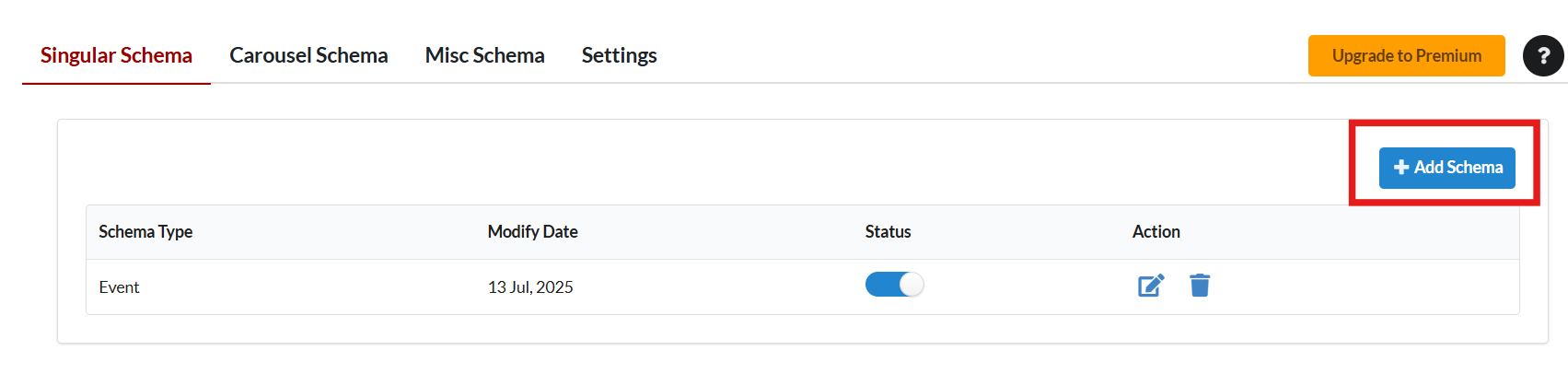
- Select Schema Type: Event

- Set Targeting Rules (e.g., Post Type = Events, Pages, or Custom Post Types)
- Map the fields accordingly:
- name → Post Title
- startDate / endDate → Custom Fields (ISO 8601 format:
YYYY-MM-DDTHH:MM) - location.name → Venue Name (Custom Field or Static)
- location.address → Street address, city, postal code
- image → Featured Image
- description → Post Excerpt or Custom Field
- performer.name → Optional — artist, speaker, or host name
- eventStatus → Optional (e.g., EventScheduled, EventCancelled)
- offers.price → Ticket Price
- offers.url → Link to ticket purchase or registration
- Click Save to apply schema globally
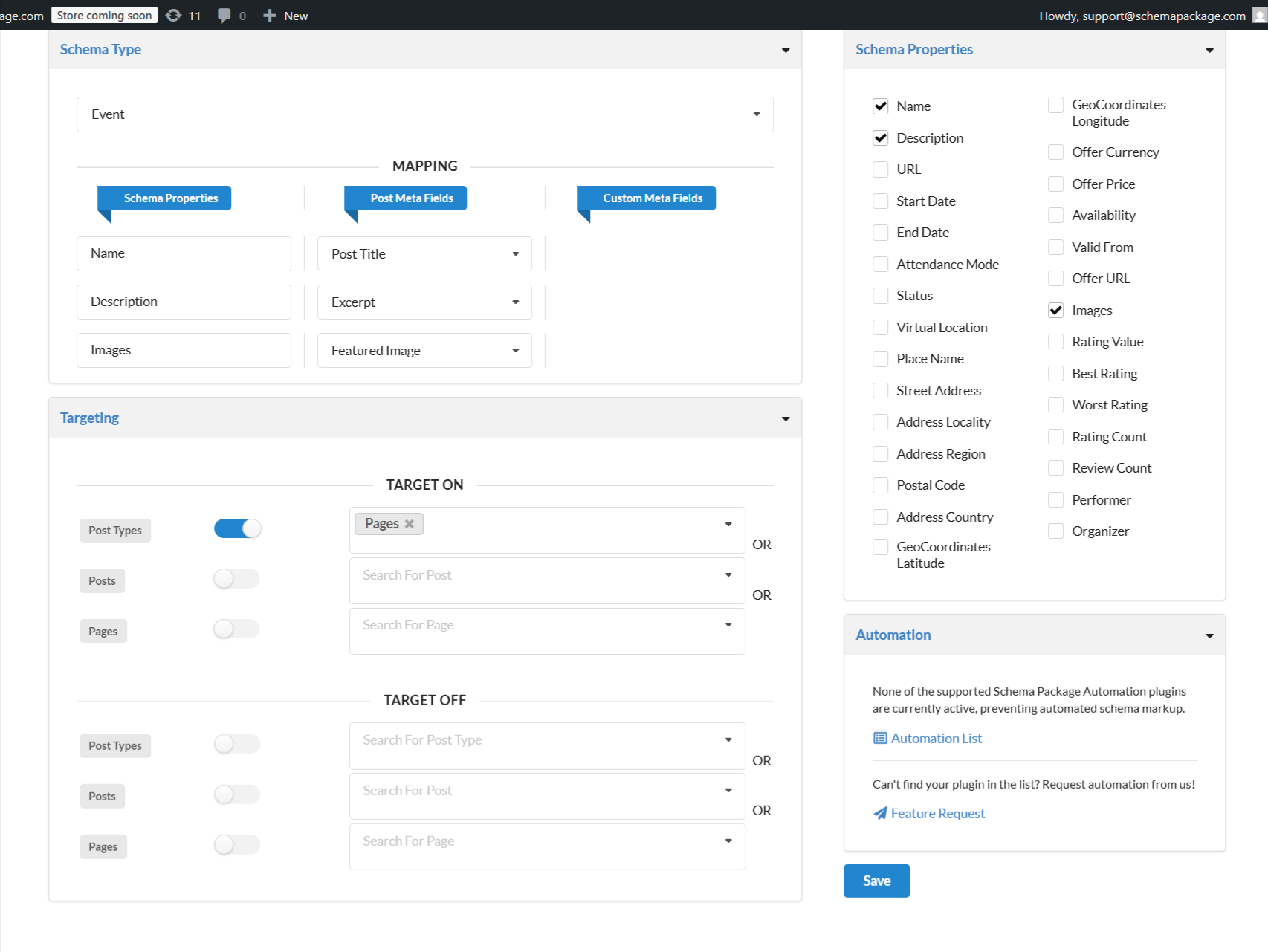
💡 Note: Mapping is useful if your events are created using ACF, The Events Calendar, or other custom fields. Schema Package will automatically use post data where applicable.
✅ Method 2: Add Event Schema Manually Per Post (Schema Package Generator)
This method is ideal when you want full control over each event’s schema.
- Open the post or page in the WordPress editor
- Scroll to the Schema Package Generator section
- Click Choose Schema Type, select Event, and click the Select button
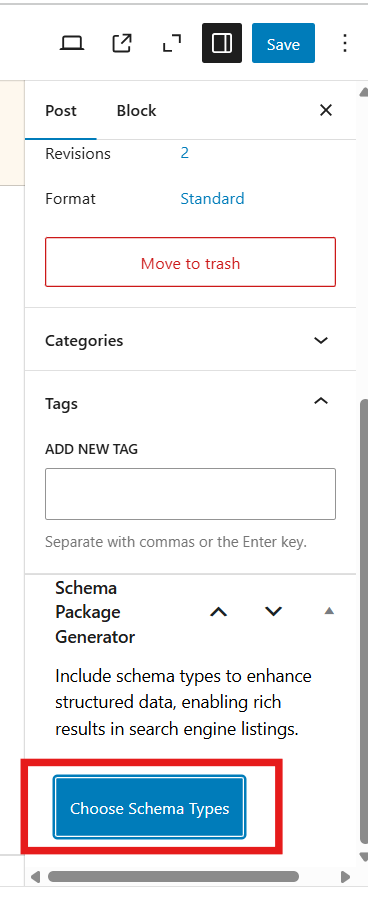
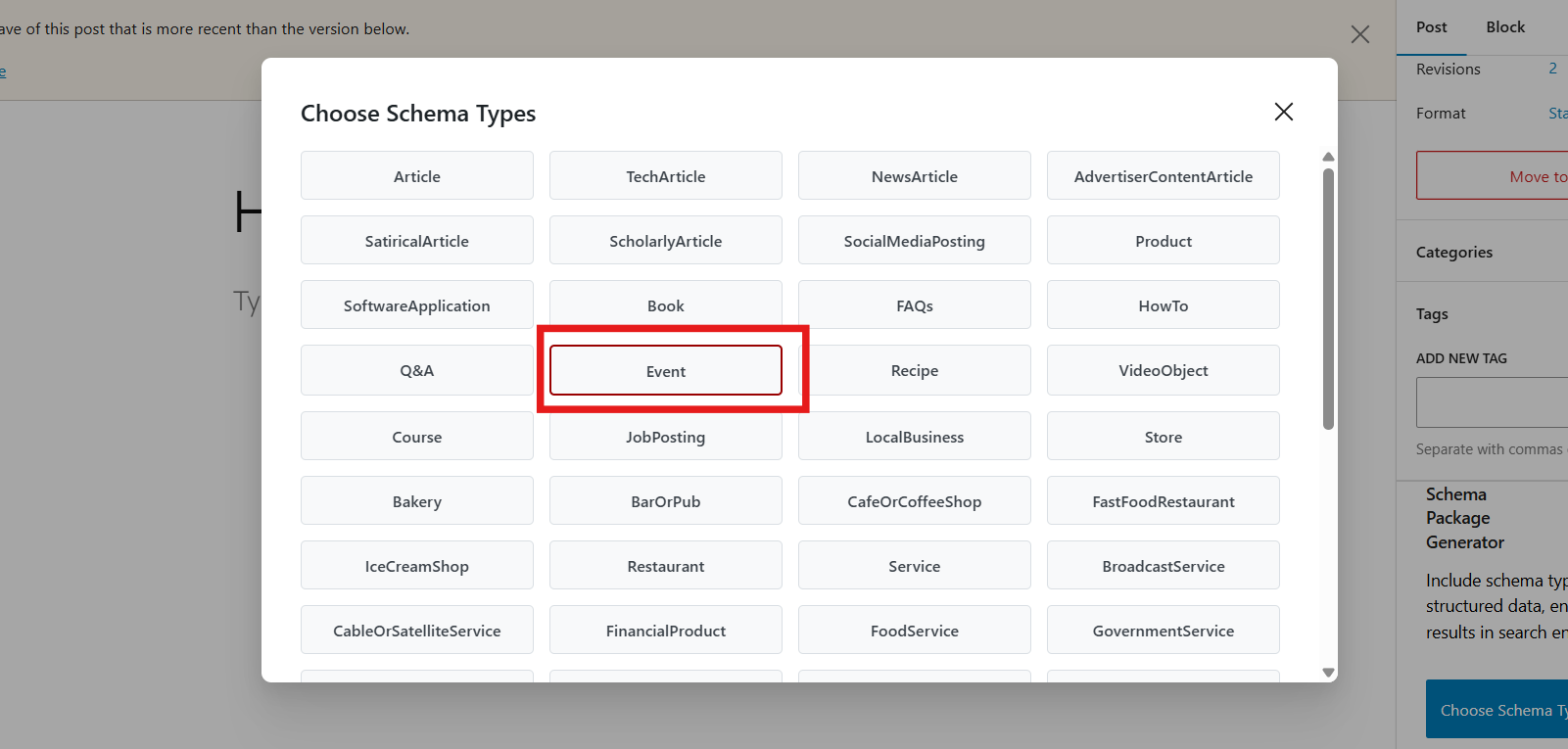
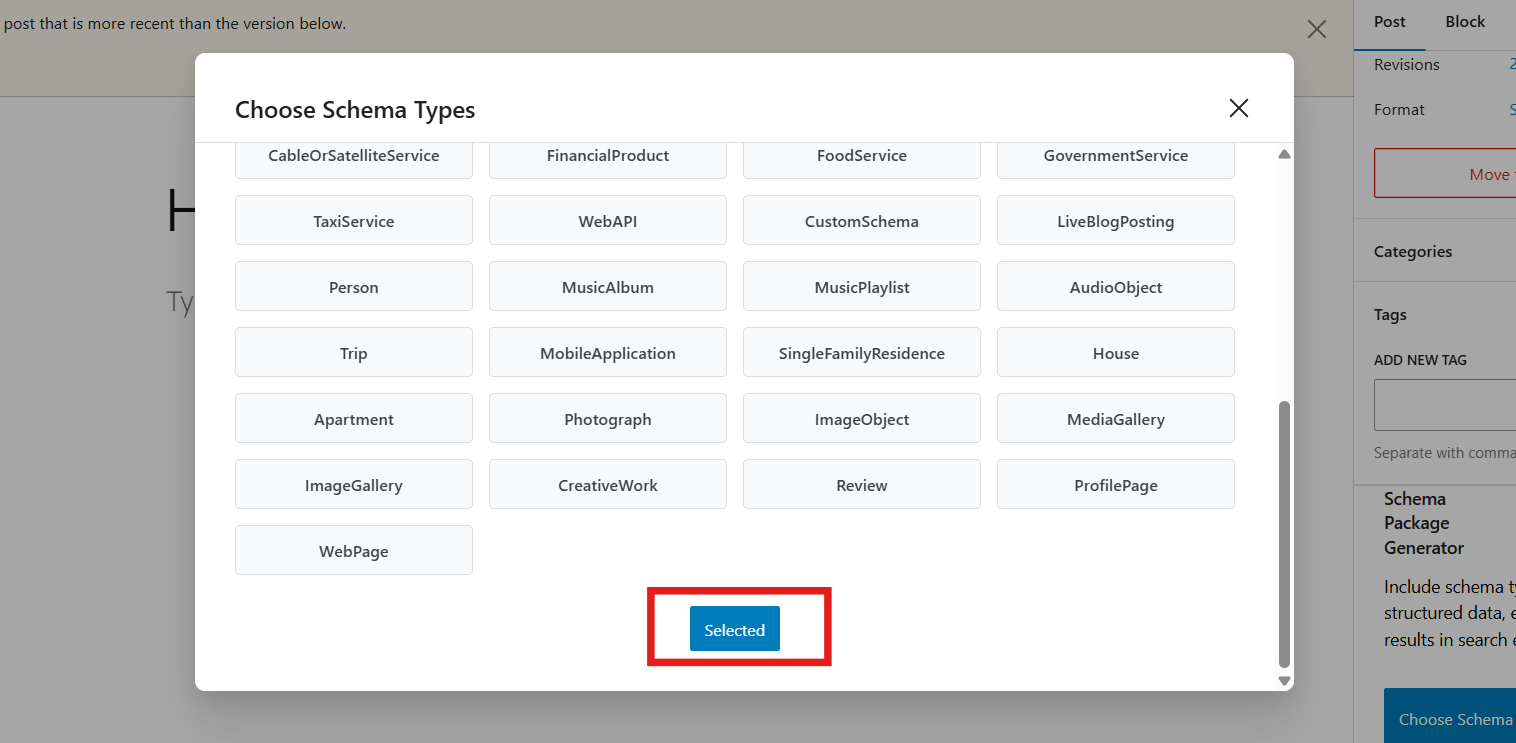
- Click the Edit icon to open the schema editor
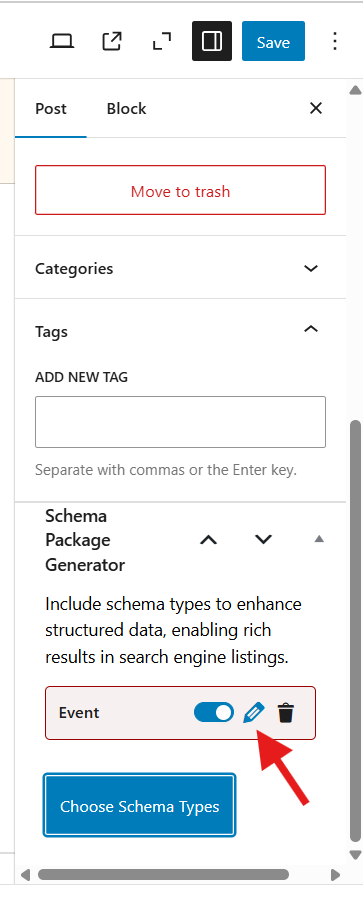
- Fill in the following fields:
- Event Name
- Description
- Start Date & Time (e.g.,
2025-08-21T18:00) - End Date & Time (optional)
- Location Name & Address
- Performer (optional)
- Event Status (Scheduled, Cancelled, etc.)
- Ticket Price
- Booking URL
- Event Image
- Click Save for Post, then Update the post
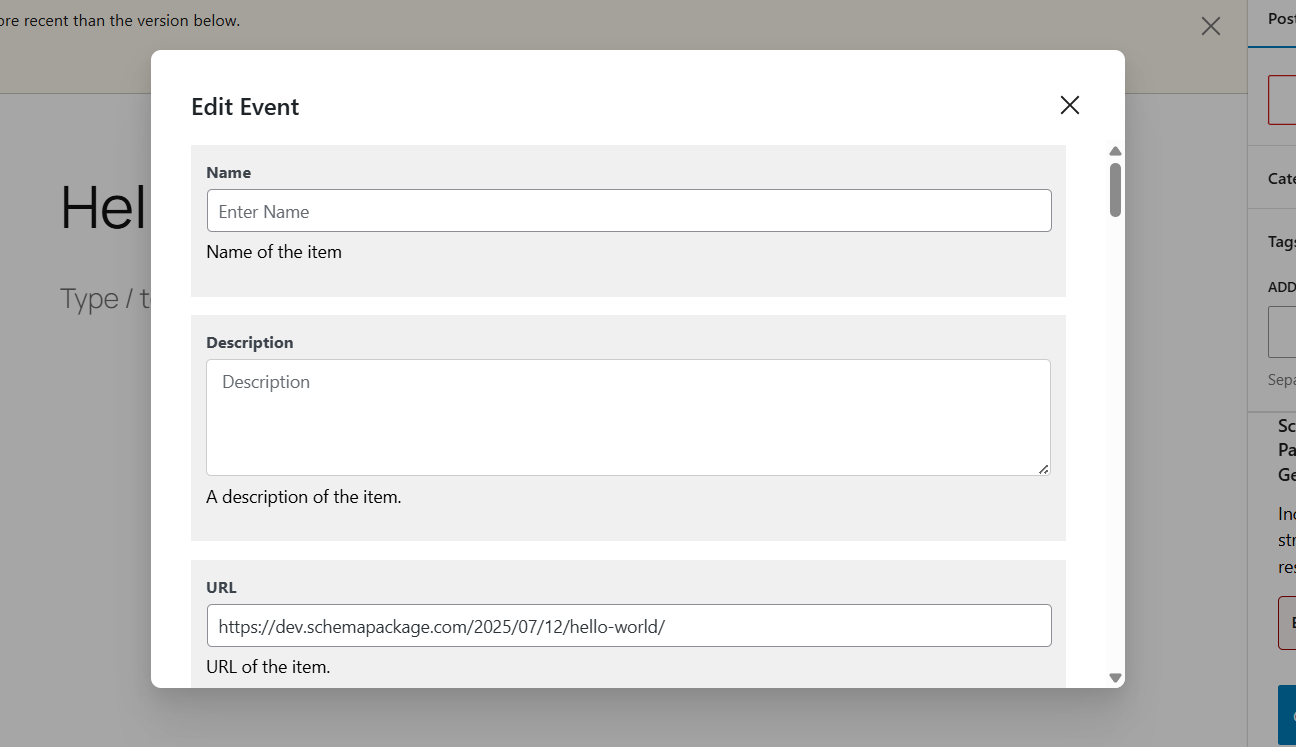
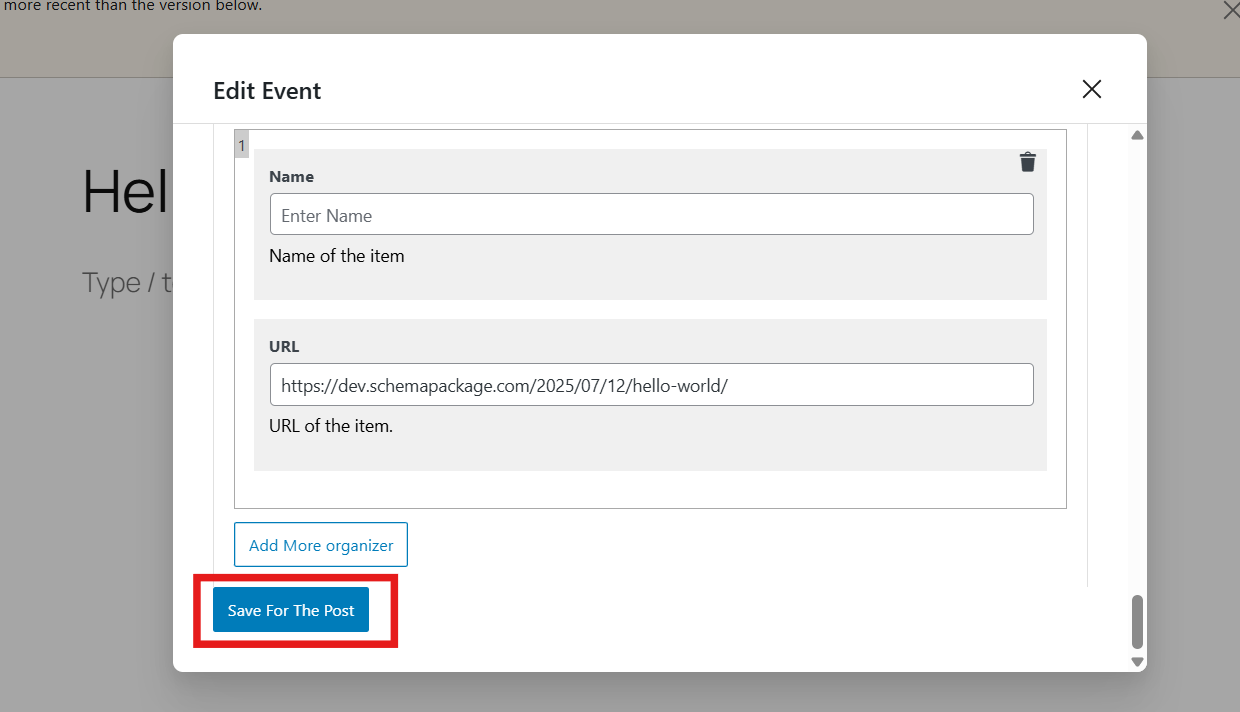
⚠️ Note: Make sure the event information is visible on the front-end. Google only displays event rich results for clearly visible and structured content.
Test Your Event Schema Markup
After setup, test your event schema using these official tools:
Simply enter your post/page URL or paste the HTML to validate your markup.
Common Issues & Fixes
🛠️ Wrong time format — Use ISO 8601 (YYYY-MM-DDTHH:MM)
🛠️ Missing location details — Always add name and full address for physical events
🛠️ Not visible — Ensure all event details are publicly visible on the page
🛠️ Conflicting plugins — Avoid duplicate schema from event plugins or themes
Final Thoughts
By adding Event Schema using the Schema Package plugin, you make your events more visible to searchers, more accessible to AI, and more engaging to potential attendees. Whether you’re promoting a local meetup or a global webinar, structured data helps your events stand out.
Structured data is more than SEO — it’s how your events talk to the intelligent web.
👉 Start using Event Schema today to boost attendance, visibility, and discovery across search engines and AI tools.