LocalBusiness Schema Markup Setup Guide
Want your business to appear in local search results with enhanced visibility, maps integration, contact info, and trust signals? Adding LocalBusiness Schema Markup is the key. This guide will walk you through setting up LocalBusiness Schema using the Schema Package WordPress plugin to boost local SEO, help AI tools understand your business, and drive more foot traffic and leads.
What Is LocalBusiness Schema Markup?
LocalBusiness Schema Markup is a structured data format defined by Schema.org that allows search engines and AI assistants to identify your business as a local entity — including details like name, address, phone number, opening hours, and business category.
With LocalBusiness Schema, your business can appear in:
- Google Search local packs
- Google Maps listings
- Google Knowledge Panels
- Voice assistant results (e.g., “find a plumber near me”)
- AI-generated answers from ChatGPT, Google SGE, Bing Copilot, etc.
📘 Read Google’s official documentation here:
👉 Google Local Business Structured Data Guidelines
Why Use LocalBusiness Schema?
Using LocalBusiness Schema offers significant local SEO and AI advantages:
✅ Improved Local Rankings: Appear in local search packs and map results
✅ AI Discoverability: Structured data powers assistant-based discovery and smart recommendations
✅ Trust & Authority: Show business details like logo, hours, and contact info in SERPs
✅ Higher Engagement: Drives phone calls, directions, bookings, and store visits
When Should You Use LocalBusiness Schema?
Use LocalBusiness Schema for:
- Local service providers (plumbers, dentists, electricians, lawyers, etc.)
- Brick-and-mortar shops, restaurants, salons, gyms
- Offices or franchise locations
- Any business with a physical location serving a local area
⚠️ Don’t use this schema for online-only businesses or blogs that don’t offer in-person services.
How to Set Up LocalBusiness Schema in WordPress (Using Schema Package Plugin)
You can add LocalBusiness Schema in two ways using the Schema Package plugin:
✅ Method 1: Apply LocalBusiness Schema Automatically (Global Setup)
- Go to Schema Package Dashboard → Singular Tab
- Click Add Schema
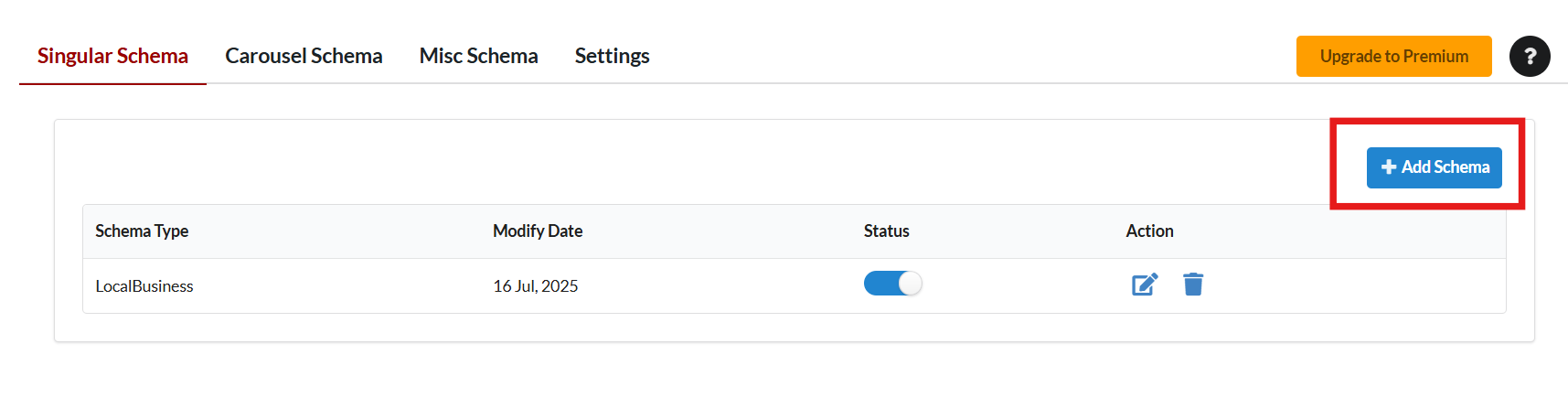
- Choose Schema Type: LocalBusiness
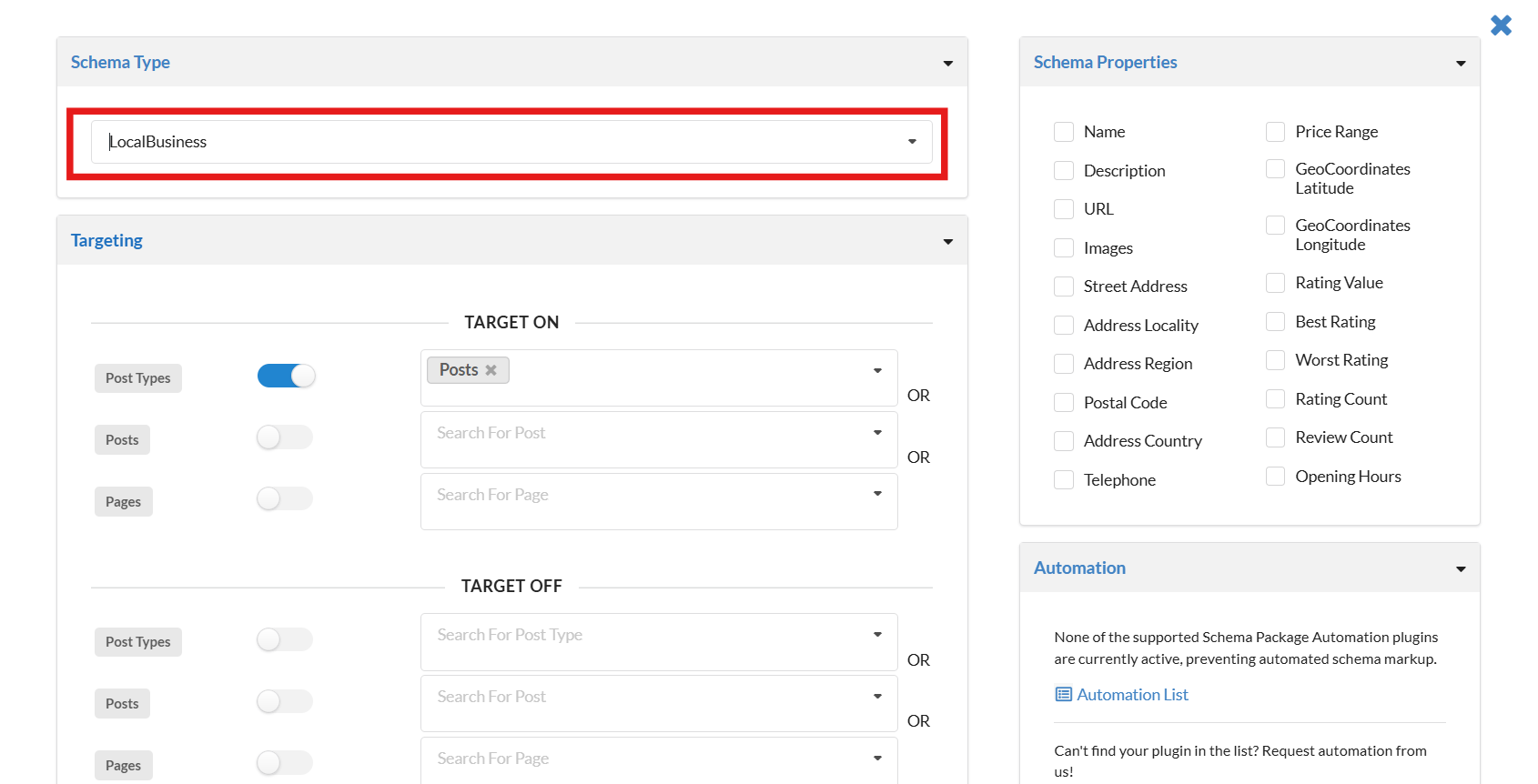
- Set Targeting Rules (e.g., Post Type = Pages, Contact Page, or Business CPT)
- Map schema fields:
- name → Site Title or Custom Field
- description → Post Excerpt or Custom Field
- image → Featured Image or Business Logo
- telephone → Custom Field or static phone number
- email → Optional: Add business email
- address.streetAddress → Business street address
- address.addressLocality → City
- address.addressRegion → State or Province
- address.postalCode → ZIP or postal code
- address.addressCountry → Country
- url → Business website URL
- openingHours → Repeater or custom format like
Mo-Fr 09:00-17:00 - priceRange → Optional (e.g.,
$,$$,$$$) - geo.latitude / geo.longitude → Optional (for map precision)
- Click Save to apply schema globally
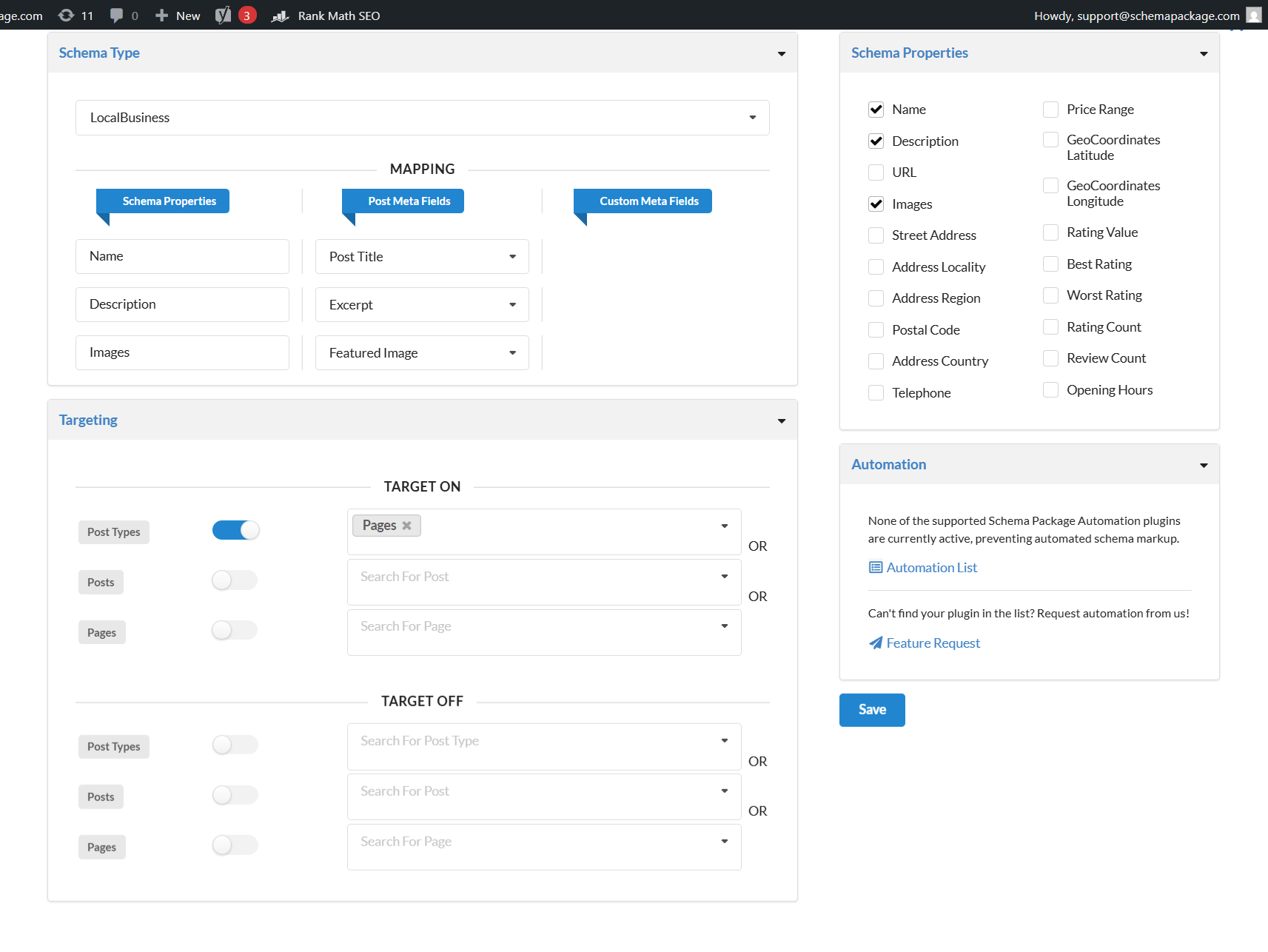
💡 Tip: This is ideal for websites with a single physical location or franchise structure using custom post types and fields.
✅ Method 2: Add LocalBusiness Schema Manually Per Post (Schema Package Generator)
Use this method for more control or if different posts represent different business locations.
- Open the post or page in the WordPress editor
- Scroll to the Schema Package Generator section
- Click Choose Schema Type, select LocalBusiness, and click Select
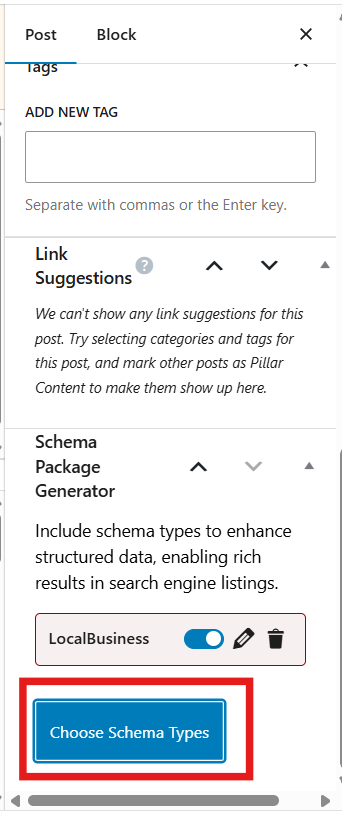
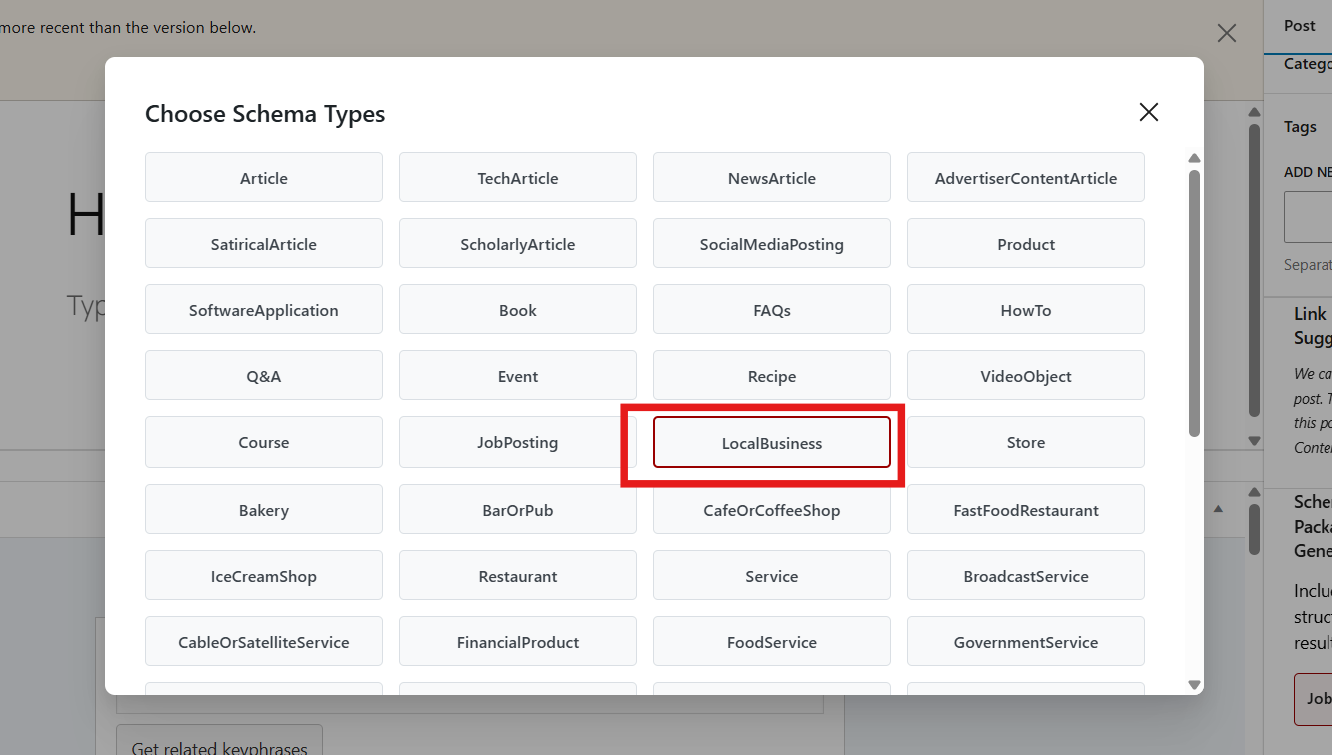
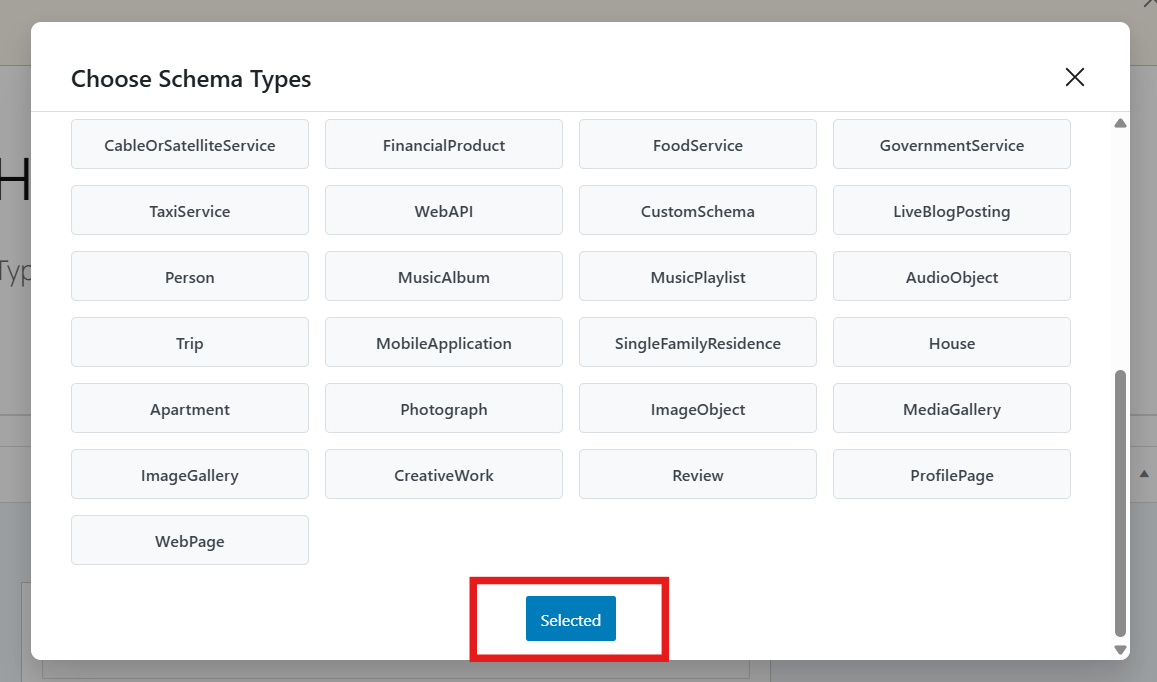
- Click the Edit icon to open the schema field editor
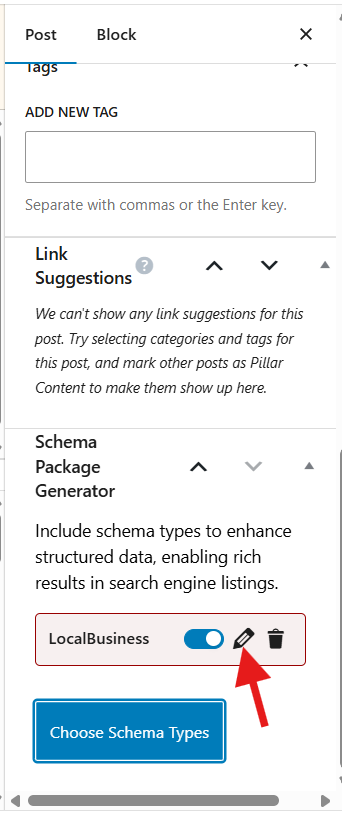
- Fill in the following key fields:
- Business Name
- Business Description
- Phone Number
- Email Address (optional)
- Street Address, City, State, ZIP, Country
- Business Logo or Image
- Opening Hours
- Map Coordinates (Latitude/Longitude) (optional)
- Website URL
- Price Range (optional)
- Business Type (e.g., Restaurant, Plumber, Dentist)
- Click Save for Post, then Update the page
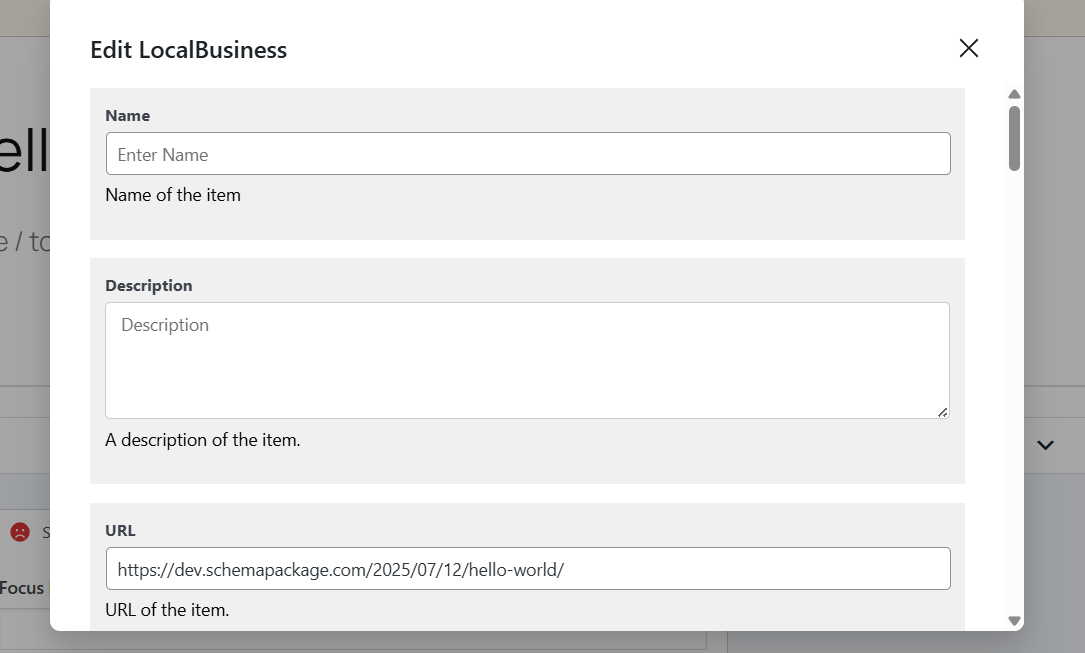
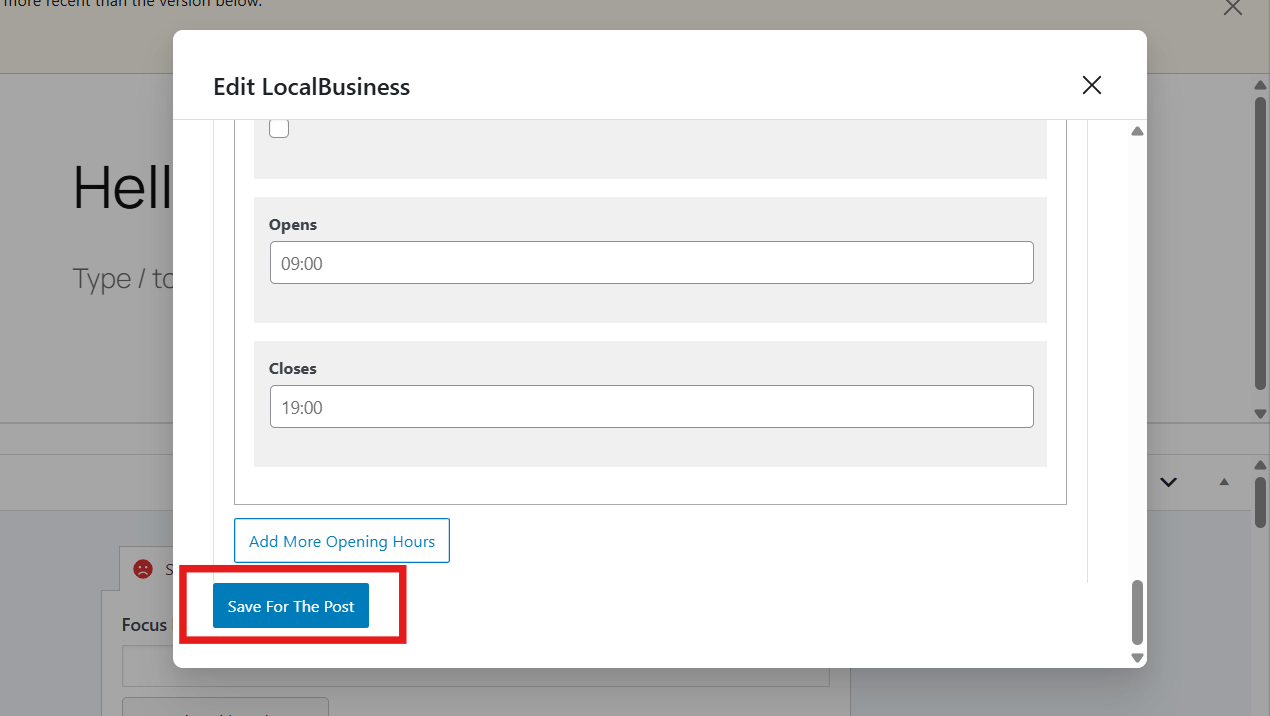
⚠️ Note: Make sure all business information is visible to users on the page — schema must match on-page content for rich results to appear.
Test Your LocalBusiness Schema Markup
After setup, validate your schema using official tools:
- Google Rich Results Test
- Schema.org Validator
- Google Maps Business Profile (if you’re syncing with Google My Business)
Paste your post URL or HTML to check for schema validity and rich result eligibility.
Common Issues & Fixes
🛠️ Missing required fields — Make sure name, address, phone, and opening hours are included
🛠️ Wrong format for opening hours — Use structured format like Mo-Sa 09:00-18:00
🛠️ Address mismatch — Ensure your schema address matches what’s shown on your site and on Google Maps
🛠️ Duplicate schema — Avoid using other plugins/themes that also add LocalBusiness schema
Final Thoughts
Adding LocalBusiness Schema using the Schema Package plugin is one of the best ways to strengthen your local SEO strategy and prepare your business for the future of AI-driven discovery. Whether you run a shop, service business, clinic, or local office, structured data gives search engines and AI tools the clarity they need to recommend your business.
Structured data is your digital storefront for search engines and AI.
👉 Start using LocalBusiness Schema today to stand out in local search, get more leads, and build credibility in your service area.