Service Schema Markup Setup Guide
Want your service pages to stand out in Google Search with detailed descriptions, contact info, and higher trust? Or have your offerings clearly understood by AI tools and assistants? Adding Service Schema Markup is essential. This guide walks you through how to implement Service Schema using the Schema Package WordPress plugin to boost visibility, credibility, and discoverability.
What Is Service Schema Markup?
Service Schema Markup is a structured data type defined by Schema.org that helps search engines and AI tools understand the services you offer — including service type, provider, area served, pricing, and contact options.
With Service Schema, your business or website can appear in:
- Google rich results with enhanced service info
- Local service listings with better visibility
- AI-generated responses and service recommendations (Google SGE, Bing Copilot, ChatGPT)
- Voice assistant results for “near me” or service-based queries
📘 Refer to Schema.org’s official documentation here:
👉 https://schema.org/Service
Why Use Service Schema?
Adding Service Schema provides multiple benefits:
✅ Increased SERP Visibility: Highlight services in Google Search with structured descriptions
✅ AI Integration: Helps smart assistants and AI tools understand and present your services
✅ Professional Credibility: Show clear service types, contact info, and provider details
✅ Improved Local SEO: Works well with LocalBusiness schema for local service visibility
When Should You Use Service Schema?
Use Service Schema for:
- Local and online service providers (e.g., plumbers, tutors, SEO consultants, etc.)
- Freelancers and agencies offering digital or physical services
- Productized services, subscriptions, or packages
- Service landing pages or detail pages
⚠️ Avoid using Service Schema on unrelated content like blog posts, generic product pages, or resources not offering a service.
How to Set Up Service Schema in WordPress (Using Schema Package Plugin)
You can add Service Schema using two methods with the Schema Package plugin:
✅ Method 1: Apply Service Schema Automatically (Global Setup)
- Navigate to Schema Package Dashboard → Singular Tab
- Click Add Schema
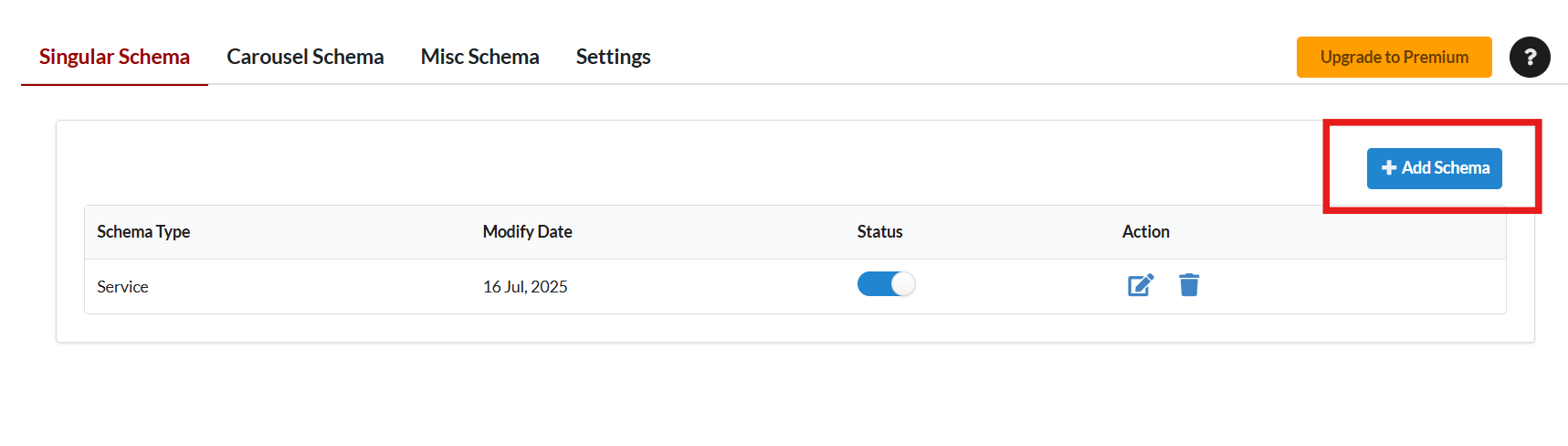
- Select Schema Type: Service
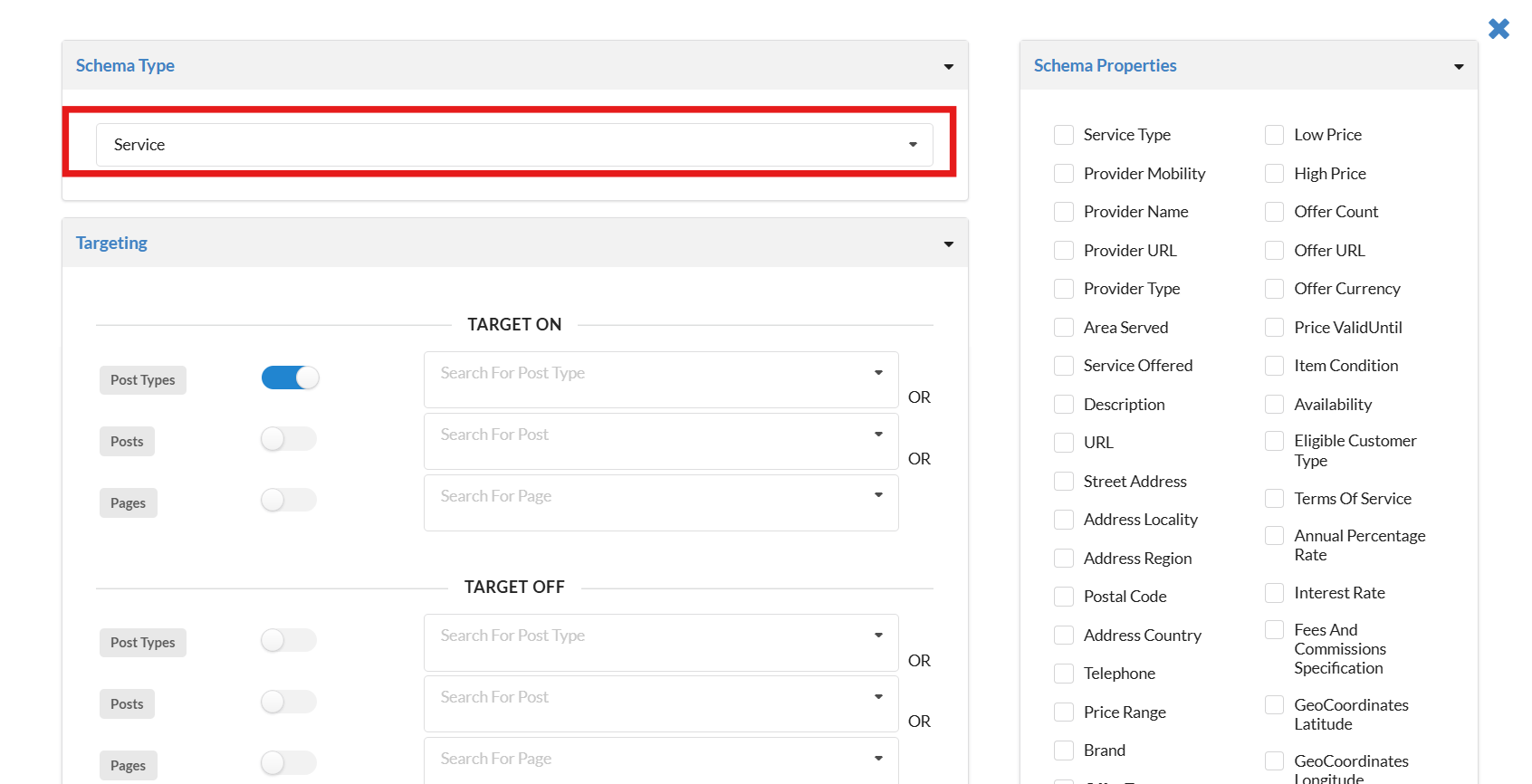
- Set Targeting Rules (e.g., Post Type = Pages or Services)
- Map fields accordingly:
- name → Post Title
- description → Post Excerpt or Custom Field
- provider.name → Site Title or Business Name
- provider.url → Homepage or About Page
- serviceType → Custom Field or Static Value (e.g., “SEO Consulting”)
- areaServed.name → City, State, Country, or Region
- offers.priceCurrency → e.g., USD, INR
- offers.price → Custom Field (e.g.,
100) - offers.priceSpecification.unitText →
HOUR,SESSION, etc. (optional) - provider.logo → Logo URL (optional)
- provider.contactPoint.telephone → Business phone number (optional)
- Click Save to apply schema globally
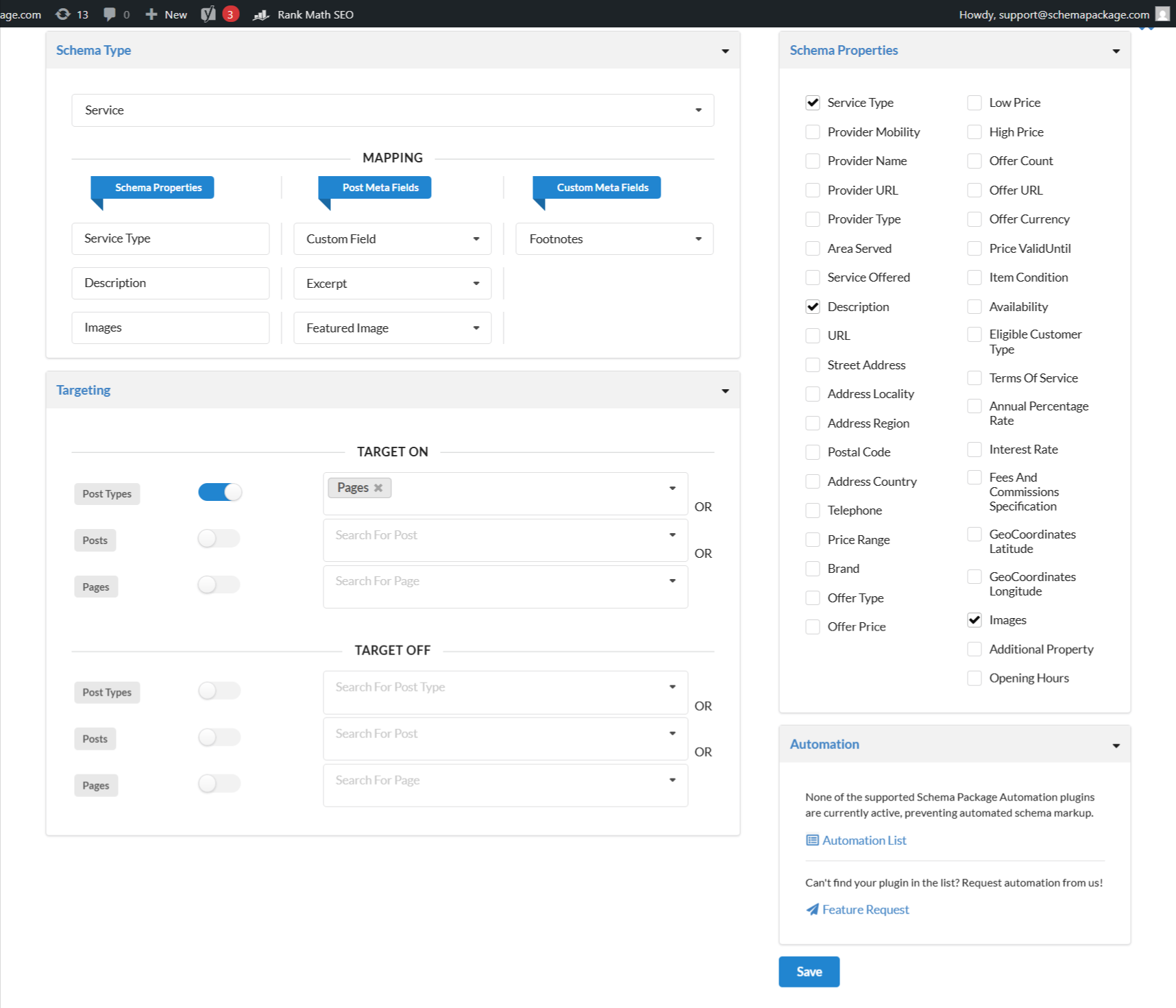
💡 This method is great when your service pages are consistent and use custom fields (e.g., ACF, CPT).
✅ Method 2: Add Service Schema Manually Per Post (Schema Package Generator)
Use this for unique or detailed services where you need full control.
- Open the relevant post or service page in the WordPress editor
- Scroll to the Schema Package Generator section
- Click Choose Schema Type, select Service, and click Select
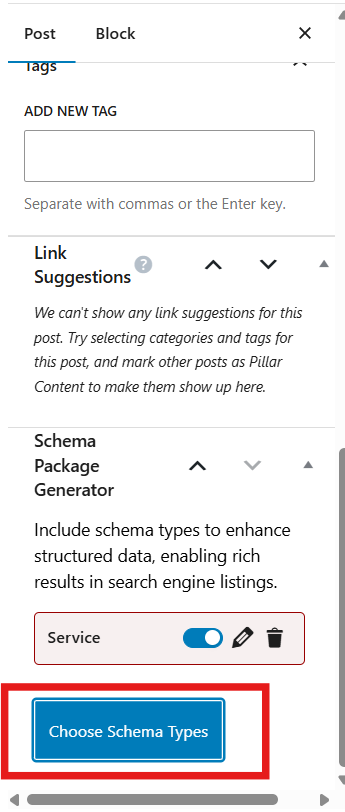
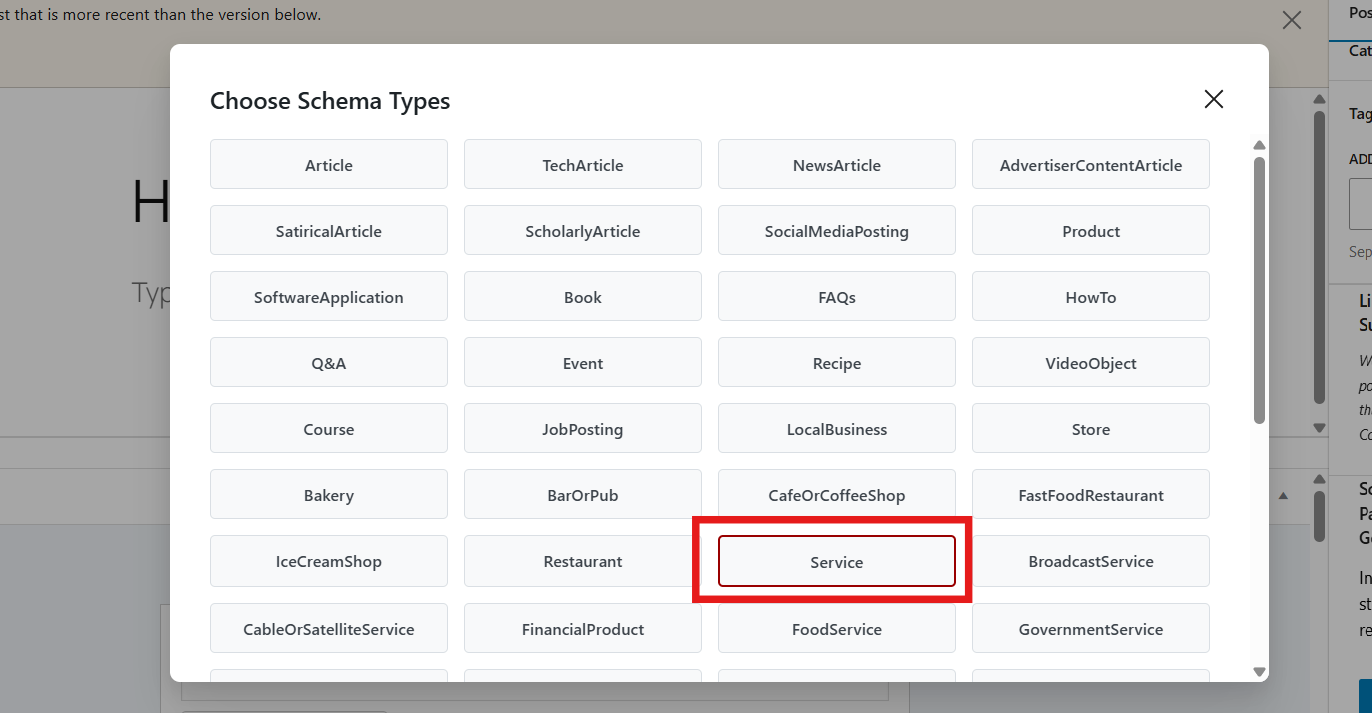
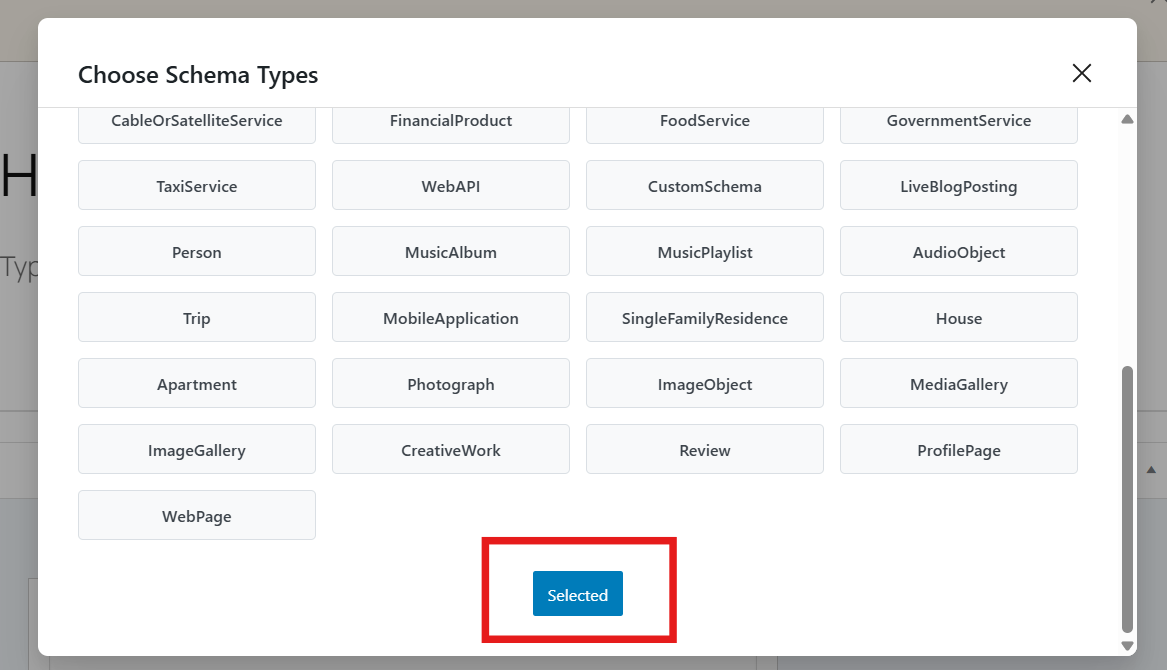
- Click the Edit icon next to the added schema
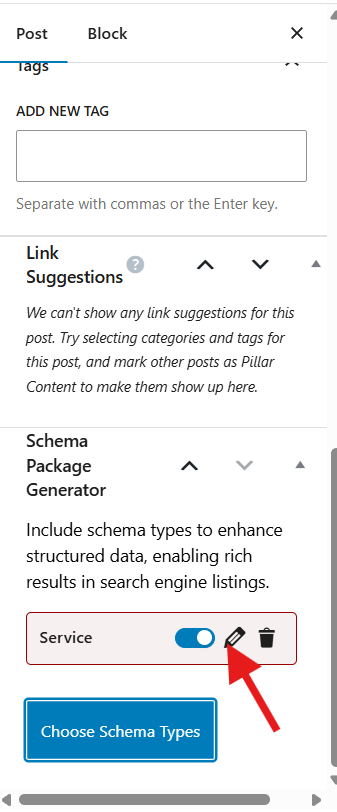
- Fill in all relevant service details:
- Service Name
- Service Description
- Service Type (e.g., “Home Cleaning”, “Legal Advice”)
- Provider Name & URL
- Logo (optional)
- Area Served
- Price & Currency
- Contact Phone or Email (optional)
- Click Save for Post, then Update the page/post
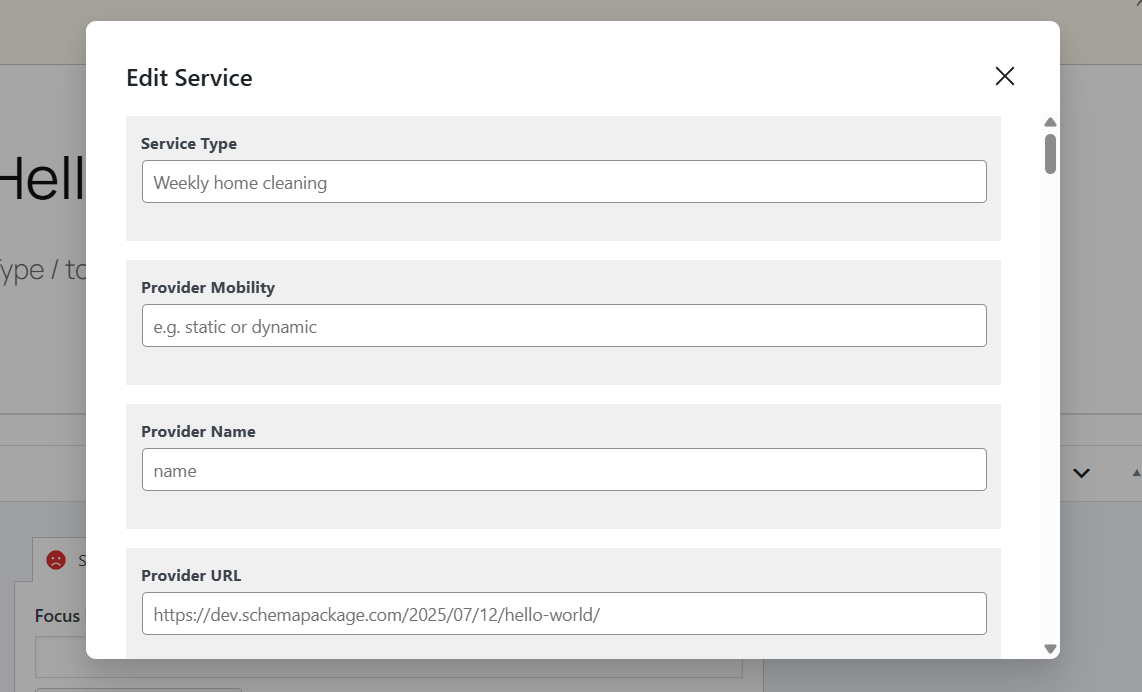
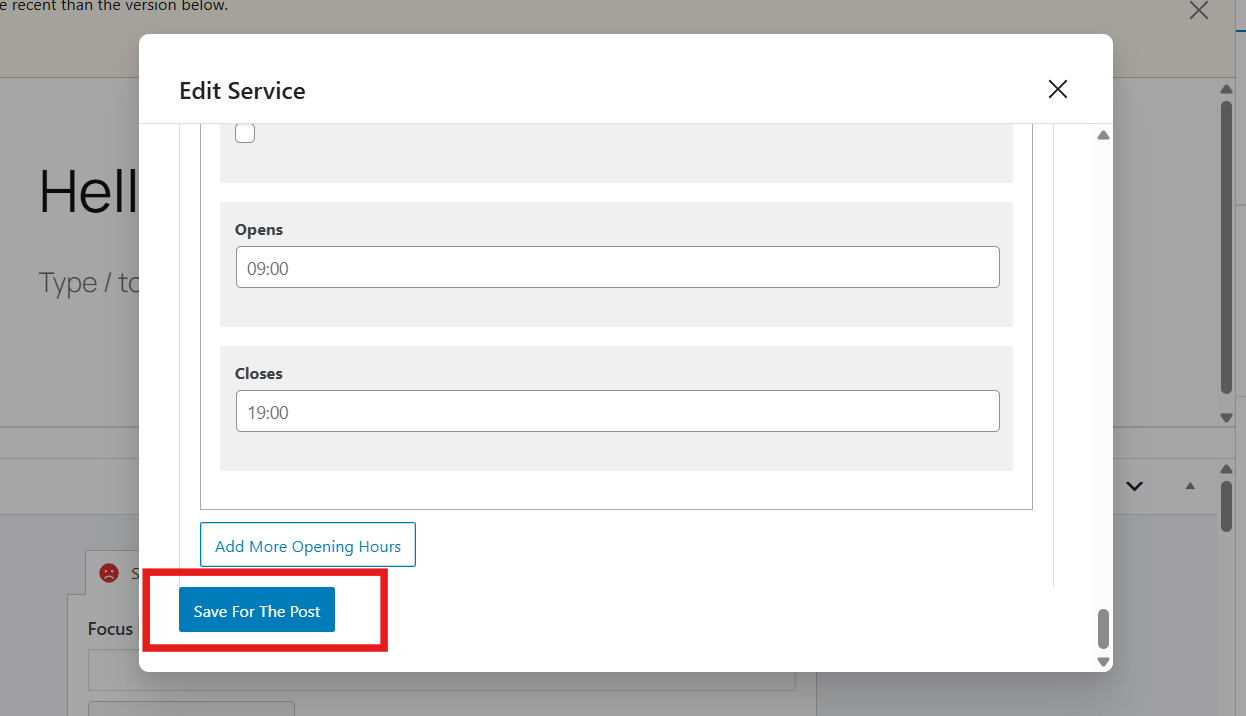
⚠️ Ensure all schema details (service name, price, area served) are visible on the page to comply with Google’s structured data policies.
Test Your Service Schema Markup
Once setup is complete, validate your schema to ensure it meets Google’s guidelines:
Enter your page URL or raw HTML to verify correct implementation and eligibility for enhancements.
Common Issues & Fixes
🛠️ Missing serviceType or provider — These are essential to define your offering
🛠️ No visible content — Schema should match the real, visible service info on your page
🛠️ Improper currency or price format — Use standard currency codes (USD, INR) and numeric prices
🛠️ Conflict with other plugins — Disable overlapping structured data from other SEO or theme plugins
Final Thoughts
With Service Schema implemented through the Schema Package plugin, your services become easier to find, trust, and understand — by both humans and machines. Whether you’re a solo freelancer, local business, or digital agency, structured data helps put your offerings in front of the right audience, at the right time.
Structured data is your service’s business card for search engines and AI.
👉 Start using Service Schema today to attract more qualified leads, improve trust, and boost discoverability across the web.