What is Google Knowledge Graph and How to Set It Up Using Schema Package
Google’s Knowledge Graph is a system that Google uses to understand facts about people, places, organizations, and things, and how these entities are connected. It powers features like the Knowledge Panel you see on the right-hand side of Google Search results.
If you want your brand, business, or organization to appear in Google’s Knowledge Graph, you need to provide structured data (Schema.org markup) on your homepage. This helps Google verify and connect your entity with reliable sources across the web.
The Schema Package plugin makes this process simple by letting you generate and add structured data (JSON-LD) without writing code.
🤔 What is the Google Knowledge Graph?
- It’s Google’s database of billions of entities and their relationships.
- Example: If you search for Apple, Google knows it’s a technology company, has a CEO, produces products like iPhone and Mac, and belongs to the consumer electronics industry.
- This information appears in Knowledge Panels in search results.
- For businesses and organizations, a Knowledge Panel may display:
- Your official name
- Logo and cover photo
- Website link
- Social media links
- Contact details (address, phone, email)
- Wikipedia or other authority links
📘 Read Google’s official guidelines here:
👉 Google Knowledge Graph Documentation
✅ Benefits of Appearing in the Knowledge Graph
- Improves brand visibility in Google Search.
- Helps users quickly find accurate information about your organization.
- Builds trust and authority with search engines and users.
- May increase click-through rates (CTR) from search results.
🛠️ How to Set Up Knowledge Graph Markup Using Schema Package
You can easily add Organization Schema, which is essential for the Knowledge Graph, using two simple methods in the Schema Package plugin:
✅ Method 1: Apply Organization Schema Automatically (Global Setup)
- Navigate to Schema Package Dashboard → Select Singular Tab
- Click Add Schema
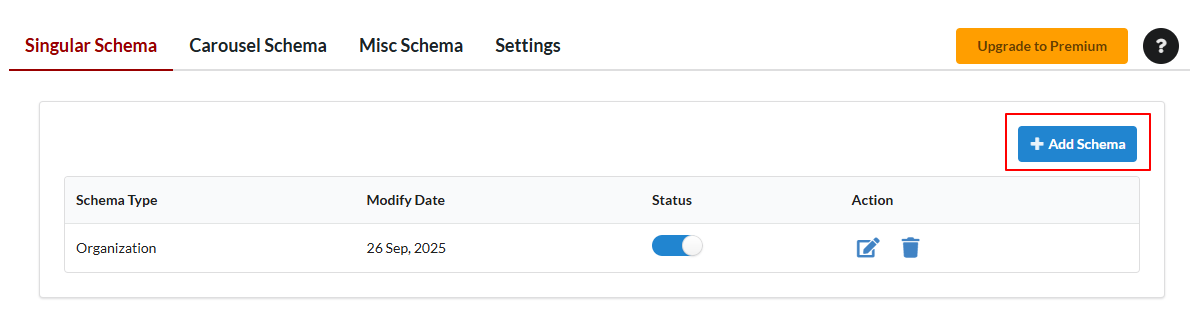
- Select Schema Type: Organization
- Set Targeting Rules (e.g. Pages → Homepage/Frontpage )
- Map fields, if required:
- Save the schema configuration
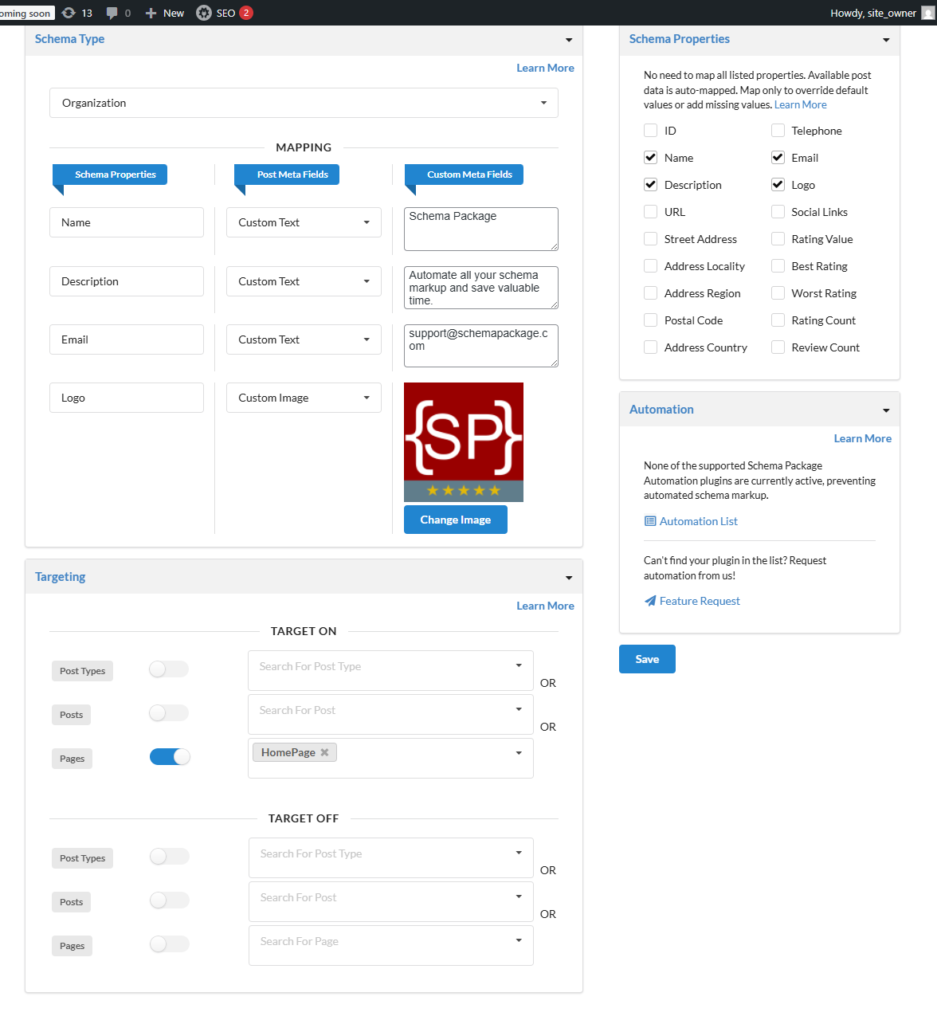
Note: For Organization Schema, most values need to be entered manually, as the Schema Package cannot automatically populate them from the frontpage editor.
✅ Method 2: Add Organization Schema Manually on Frontpage (Schema Package Generator)
- Open the homepage/frontpage in the WordPress editor.
- Scroll down to the Schema Package Generator section.
- Click on Choose Schema Type — a popup will appear showing the list of available schema types.

- Select Organization as the schema type and click the Selected button. The Organization schema will now be added.
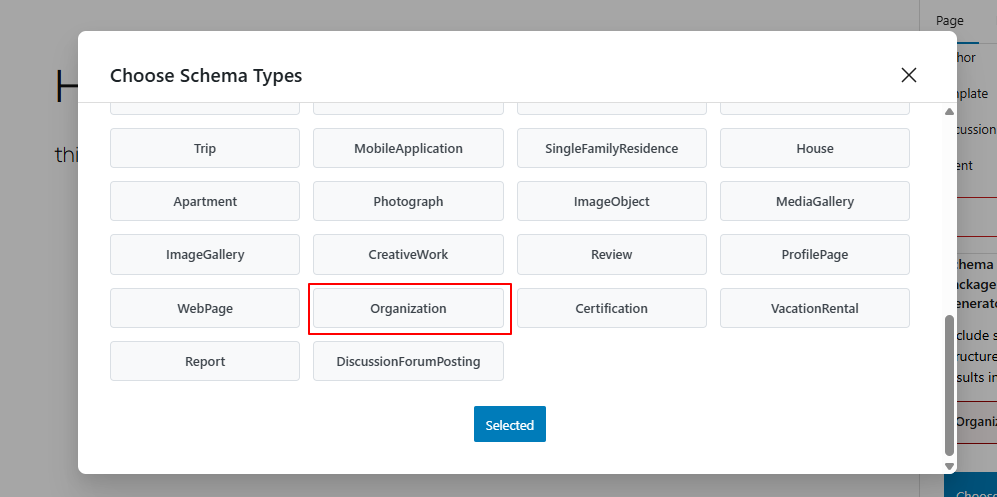
- Click the Edit icon next to the added Article schema. A second popup will appear with all its fields and properties.
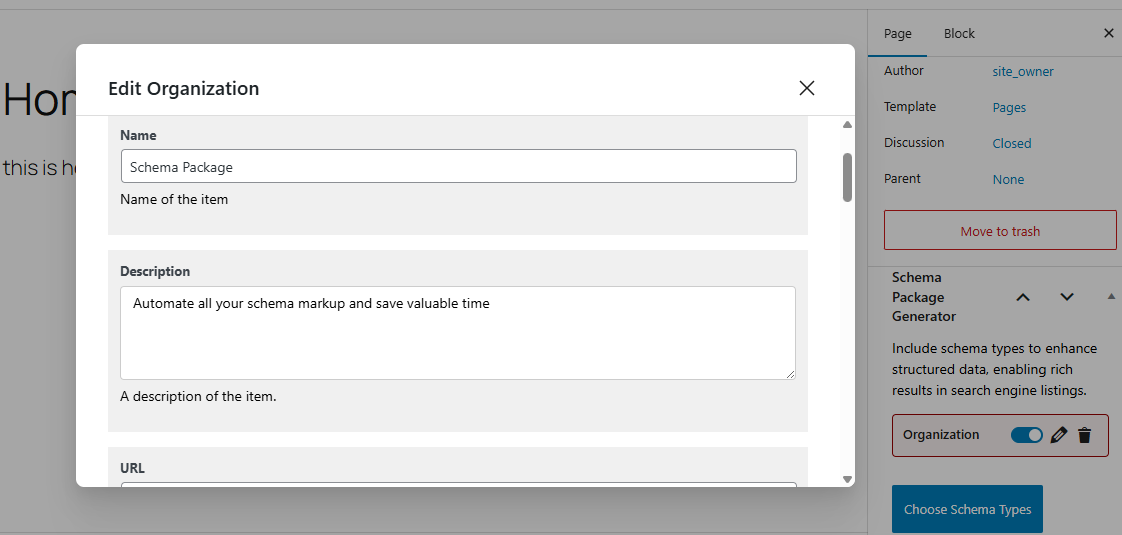
- Fill in the required details, then click the Save for Post button.
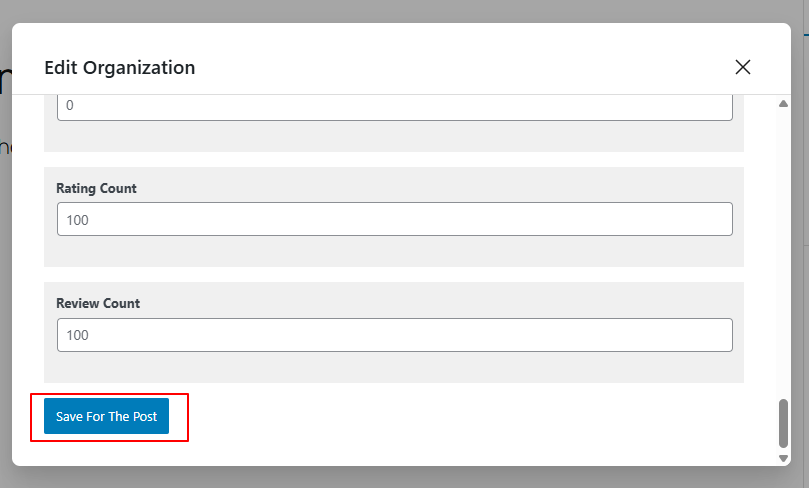
- Finally, Save or Update the post to apply the changes.
Fill in Organization Information
Schema Package allows you to set all the important Schema.org properties used by Google:
| Field in Schema Package | Schema.org Property | Purpose |
|---|---|---|
| Organization / Person Type | @type | Choose whether you’re an Organization or Person. |
| Name | name | Official name of your business or brand. |
| Alternate Name | alternateName | Abbreviation or acronym (optional). |
| Website URL | url | Your homepage URL. |
| Logo Upload | logo | Upload your official logo (Google recommends 112x112px minimum). |
| Contact Email | email | Official email address. |
| Phone Number | telephone | Customer service or business phone number. |
| Address | address (PostalAddress) | Physical or mailing address (for local businesses). |
| Founding Date | foundingDate | Year your company started. |
| Legal Name | legalName | Registered legal entity name. |
| Social Profiles | sameAs | Add links to your verified social media (Facebook, Twitter, LinkedIn, Instagram, YouTube, etc.). |
Validate Your Knowledge Graph Schema
- Use Google Rich Results Test or Schema.org Validator to check your schema output.
- Make sure no errors or warnings remain.
📝 Best Practices for Knowledge Graph Setup
- Be accurate and consistent – Information in schema must match what’s displayed on your site.
- Use your official logo – Ensure the logo you upload matches what you use across the web.
- Add all social profiles – Helps Google connect your entity across platforms.
- Keep it updated – Update schema whenever your business info changes (phone, address, branding).
🚀 Conclusion
The Google Knowledge Graph is a powerful way to establish your brand in search results. By using the Schema Package plugin, you can easily add the structured data Google needs to understand your business and potentially display a Knowledge Panel.
Adding accurate schema is the first step — over time, as Google verifies and connects your entity with other trusted sources (Wikipedia, Crunchbase, social profiles, authoritative sites), your Knowledge Panel may appear and grow more detailed.